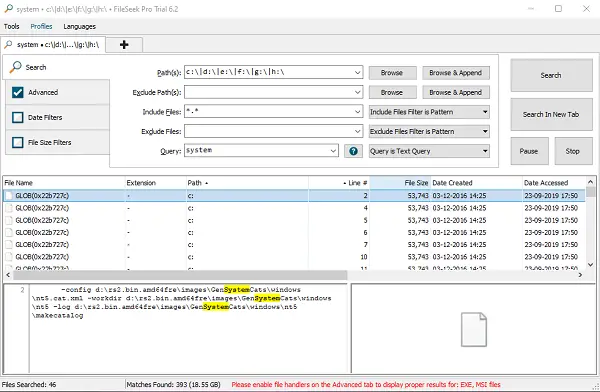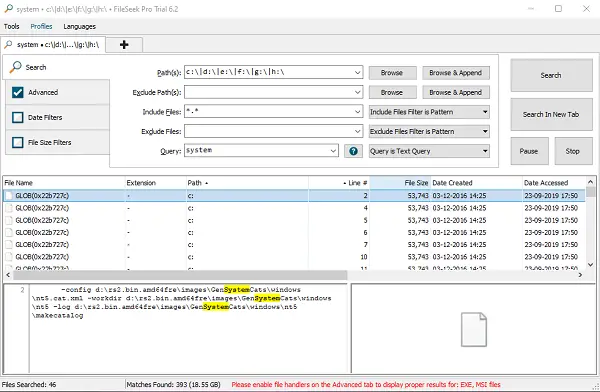Search files faster with FileSeek in Windows 11/10
This free search software uses multithreading to improve the speed of its searches. That’s the key. Instead of just searching one places after the other, it can search at multiple locations. There is no background indexing, so it makes sure your computer doesn’t slow down. That said, once you launch the software, the interface offers so many options that you may get lost. So let me explain them to you. 1] The first tab is Search. You are going to use this most of the time. You can add multiple paths, choose which file type to exclude, which one to specifically include, and even exclude path like system files. When you want to add a new way, make sure to use Browser and Append option. If you know what Regex is, then you can use that as well, but specify it from the dropdown. 2] The second tab is Advanced. It gives you minute options like-
Case sensitive queryMatch query to an entire file or each line in the fileSearch subfolders, folder names, show file names, etc. They are all for you to query if you want to match the exact text or only with a name or inside the file, etc.
3] The third tab is the Date Filter. If you are sure about the dates, you can search according to Date Created, Date Accessed, Date Modified. You can combine all of them or do individual searches. 4] The last tab is the Size filter. It makes it easy, especially when the text query appears in smaller files while you were looking into bigger files.
FileSeek Features
1] Rich Context Menu
It is one of the best features of File Seek. In the search result, when you right-click on a file, you get a rich context menu.
Export all results as CSV and HTMLZip search resultsCopy all or selected results with the file name or without a file name.File operations such as Copy, Cut or RenameRemove files from result or permanently delete files or move to Recycle BinYou can also open Windows Context Menu
2] Search Profiles
If you need to repeat the same search over and over again, then you can save the search using the Search Profile option. You can set all the criteria, and when you know its right, keep it.
3] Regular expression support
Regular expression-based searches are a lot accurate and save a lot of time. Along with this, when you define date filters and folder criteria, then you can find everything a lot faster.
4] Sync Your Settings
If you create an account with File Seek, then you can sync the search profiles anywhere you install it. When yous witch between multiple computers but need to perform the same search at both the places, then this is of great help. Lastly, you should take a look at the Settings. You can customize almost everything, including columns of search result, file handlers, preview handlers, and more. FileSeek Free version offers limited features, but they are still useful. The free version is excellent, keeping in mind the number of features it offers, and how fast it can find the files. You can download it from its homepage.