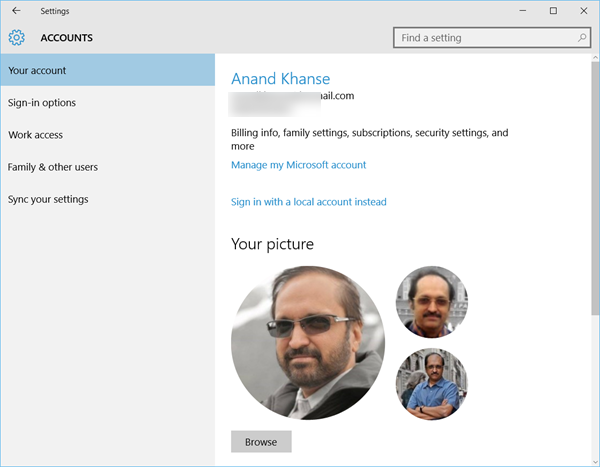Now in Windows 11/10, if you were to open the Settings app > Accounts > Your account, you will see the previous user account pictures too. If you want to remove the old user account picture, there is a way you can do it. Let us see how.
Where does Windows store user account pictures?
Windows stores your user account pictures in a hidden AccountPictures folder. To see its contents, open File Explorer and browse to the following location: It is a hidden folder, so you will have to first set Folder Options to Show hidden files & folders. Read: Setting The Account Picture Failed in Windows 11/10.
Remove old user account picture in Windows 11/10
To delete or remove your previous or old images, you may simply copy-paste the following path in Explorer address bar and hit Enter: Here you will see your photographs or images. Delete the old one’s that you do not want.
Now check the Settings app and you will see the difference. In earlier Windows 10 versions, they were located here:
How to change User Account picture to a video in Windows?
To change the User Account picture to a video: More Windows 10 tips and tricks here!