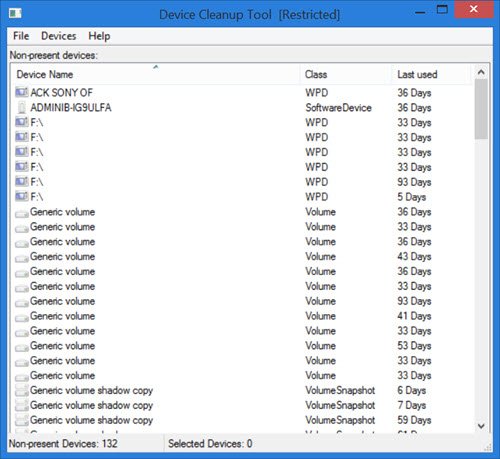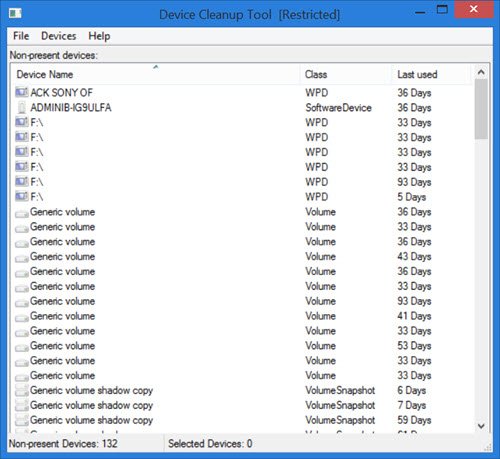Remove all Non present devices
Using the Device Cleanup Tool is very easy. Simply download the zip file from the Uwe Sieber website. Upon extracting the zip folder, you will see two versions of the Device Cleanup Tool; one for 32-bit and another for 64-bit PCs. Double-click on the .exe file that is suitable for your system. The tool immediately lists down the non-present devices on your PC. You will see the device name, its class, and the number of days from the day when the device was last used. You can see in the image the last used days such as 36 days, 59 days, etc. As mentioned in the tool’s Help file, all those devices listed by the Device Cleanup tool are currently ‘Not present’. That means, usually, they have the problem code 45, which is: CM_PROB_PHANTOM, The device currently exists only in the registry. The ‘last used’ time comes from the Write time of the device’s registry key under: On some Windows PCs, this time is calculated as per the startup; hence the devices on these PCs will have the same age. However, on most Windows, the time is set when the device gets active; hence, for such systems, the ‘last used’ time is relevant. From the list generated by the Device Cleanup tool, you can select one, multiple, or all devices and delete them together. In case the device is again attached, it will be detected as a new device, the next time you use the tool. There are three tabs in the toolbar of the Device Cleanup tool – File, Devices, and Help. When you click on File, you can see functions such as Refresh (F5), Create System Restore Point, Show Windows Device Manager, and Exit. When you click on ‘Show Windows Device Manager’ the built-in Device Manager opens up. It’s like a shortcut to the Windows device manager. The non-PnP devices and ‘soft’ devices are not listed in by the Device Cleanup tool. That’s because they cannot be automatically reinstalled. Hence, in order to delete them, you need to use the Windows Device Manager. The creators of this tool also warn that you be careful with the Microsoft MEDIA class devices. Make sure that you know what to do with such listed devices before you delete them. The Devices tab lets you Select all devices and Remove selected devices. To delete single devices, simply right-click on the device and click on Remove Device. Remember, you will have to have administrator rights for removing the devices; otherwise, you may get an ‘Access Denied’ error. The Help tab, just gives details about the tool, including its version number.
Device Cleanup Tool free download
You can download the tool from this web page. Some of you might want to have a look at Device Remover or GhostBuster too.