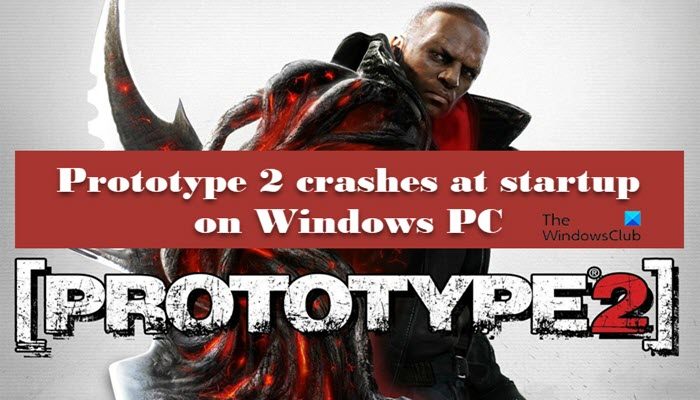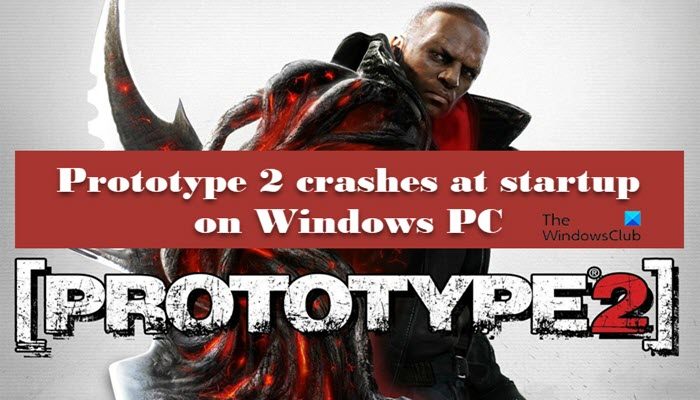Protype crashing on new game on Windows 11/10
If Protype 2 crashes on startup on the loading screen on your Windows PC, here are some solutions to fix the issue. Let’s get started.
1] Run the game in compatibility mode
The problems like crashing issues may occur due to compatibility issues with the game as it was released way before the newer version of the OS was launched. However, this issue is fixable, as you can run the game in compatible mode to fix this dilemma. Follow the steps prescribed below to do the same:
Right-click on the Prototype2.exe or the launcher shortcut file.Click on Properties and navigate to the Compatibility tab.Click on the option Run this program in compatibility mode for and select Windows 7 in the drop-down below.Now check the option Run this program as an administrator.Click on Apply and OK buttons to save changes.
After doing this, launch the game again and see if it continues to crash or not. If the issue continues, see the next solution.
2] Disable hyperthreading/multithreading in BIOS/UEFI
A lot of gamers reported that their game crashes after enabling hyperthreading and multithreading on their respective processors. These two are CPU-enhancing features, however, if you are in the same boat, then we will disable them in this solution.
Restart your computer and click on the setup key to open BIOS/UEFI.After entering into the BIOS, search for the Hyperthreading option (Intel) or Multithreading(AMD). Usually, it’s under the Advanced setting, Tweaker config, and so on.Once the process is completed, save the changes.
Now, reboot your device, launch the game and see if you can play it or not.
3] Verify game files integrity
If Prototype 2 crashes at startup, there’s a higher chance that the game files have been corrupted or are missing; in such cases, you can verify the integrity of Prototype 2 game files via the Steam Verify integrity of game files feature. To do the same, follow the below steps.
Open Steam and go to the Library.Locate and right-click on Prototype 2.From the context menu, click on the Properties option and then on the Local Files tab.Select the Verify integrity of game files option.
In the end, launch the game and check if the problem is fixed or not.
4] Increase the number of processors
Sometimes, your game crashes if it doesn’t have enough processing power to run and execute all its files on your device and crashes. To resolve the issue, you have to allocate more CPU cores to it. Follow the steps prescribed below to do the same.
Press Win+R to open the Run dialog box.Type msconfig and hit the OK button.Go to the Boot tab, and click on the Advanced option.In the Number of processors option, select 4.Select the OK button to save the changes.
Once done, launch the game, and hopefully, you won’t see the problem any longer. If it does, move on to the next solution. Read: Do more CPU cores mean better performance?
5] Disable HID-compliant control devices
HID-compliant control devices are the mouse and keyboard drivers, however, Prototype 2 is not made for such features, and hence suffers compatibility issues. Do keep in mind though, we are not disabling our mouse and keyboard, we are just turning off some protocols that might conflict with the game. So in order to resolve the issue, we have to disable them and then see whether the issue persists or not. Here’s how you can do the same:
Click Win+R to open the Run dialog box.Type devmgmt.msc to open Device manager and click the OK button.Find Human interface devices, and expand them.Disable every HID-compliant consumer device.
Hopefully, this will do the job. Read: Why are games crashing on my PC?
Does Prototype 2 work on Windows 11 PC?
It is necessary to ensure that your computer has enough resources to run the game, although it does not need much to run perfectly on your PC. Following is the recommended system configuration to run Prototype 2.
Operating System: Windows 11/10/8/7Processor: Intel Core 2 Quad 2.7 GHz or better, AMD Phenom II X4 3 GHz or betterMemory: 4 GB RAMVideo Card: NVIDIA GeForce GTX 460 (1GB) or better, ATI Radeon HD 5850 (1GB) or better.
Read: Hades keeps crashing or freezing on Windows PC.