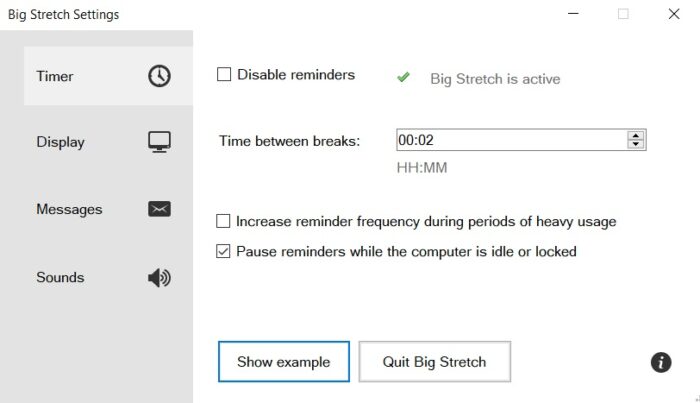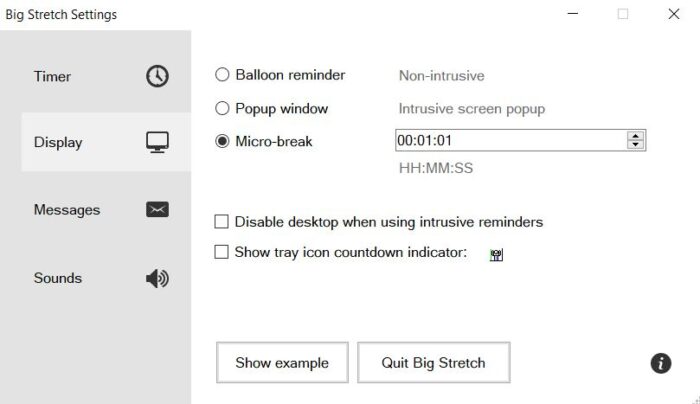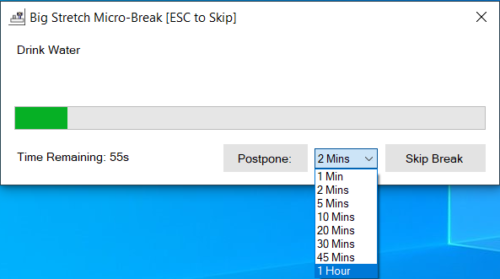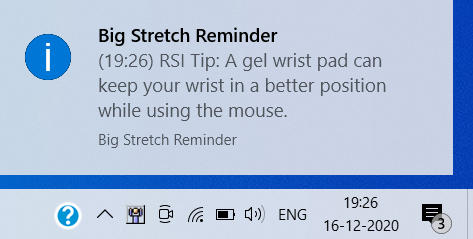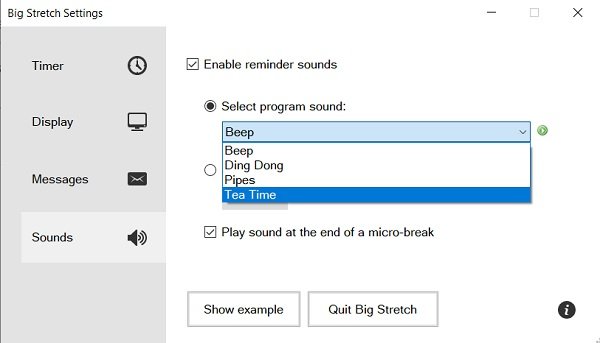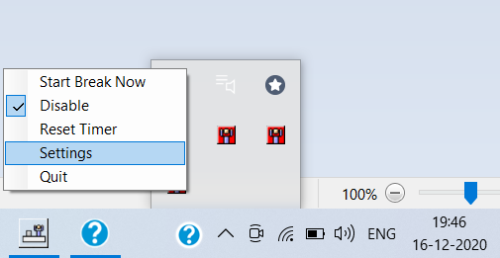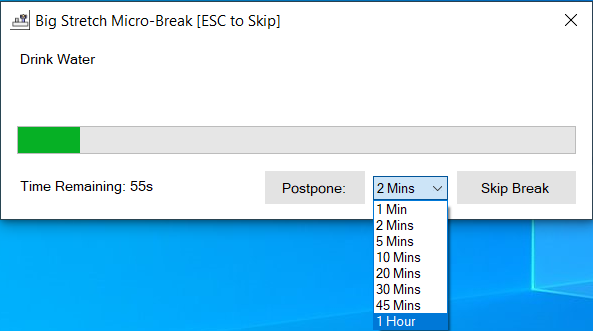Prevent Repetitive Strain Injury
Studies have revealed that taking several short pauses an hour (i.e., micro-pauses) helps in keeping yourself healthy and helps prevent health issues like Carpal Tunnel Syndrome. Alerts and alarms can sometimes get to the nerve of a person. The sounds can be annoying which may lead to one shutting them down forever. Big Stretch Reminder is simple to use and persistent at the same time. Alarms can be set easily and a wide range of options and customizations are offered; the way you want your alerts to be displayed, their messages, etc.
Big Stretch Reminder for Windows 10
The installation process of the tool was the same as always. You download and install it, granting it the requisite permissions, and upfront you see a screen like this: As you can see, first thing’s first is the time intervals in which you would like to take a break, minimum being one minute and going all the way up to a day (23 hours and 59 minutes). Right below the setting to select the time between breaks is an option to bring down the time period between which a user takes a break in case he/she is engaged in some intense usage of the computer, which I think is a very considerate and appreciable addition to the toolkit, keeping it simple yet right in front of the eye. Sometimes heavy work can make a person get carried away in which case this can be helpful. Also on this page is an option for you to put the reminders on hold when the computer is left idle; again, a really simple implementation yet a really useful one. The sound of a reminder at periodic intervals with no one to pause it can be annoying and Big Stretch Reminder acknowledges that. The reminders are paused 5 minutes after your computer is left idle.
If you move on to the Display section, you select the way you want your reminder to be displayed with three options to choose from, a non-disturbing Balloon Reminder at the bottom right of your screen, or a popup window and a Micro-Break that will appear in the center. While both the popup and the Micro-Break are more or less the same, Micro-Break initiates a countdown; the time for which you want your break to last. In case you opt for a Micro-Break you also get an option to postpone your break for up to an hour.
Next up is Messages. Herein, you set what you want your reminder to display. The default setting is a random RSI tip, since the tool is primarily designed to tackle that, and as important and useful as these tips can be, you don’t get to broadcast your reminder’s message with them.
There’s also an option to show a random motivational quote and your standard personal message setting.
In the Sounds section comes a dropdown with a list of sounds to select from, and although I am not supposed to play favorites, the Ding-Dong is a clear winner for me. You also have an option to upload a sound file of your choice, in case none of the four fit your bill. In case you have added one too many alerts and just want to put them to rest, you can head on back to the Timer section and disable Big Stretch Reminder from the top of the window.
Your reminders, after being set up, will appear in the system tray and you can reconfigure them by visiting the Settings. This can be done by right-clicking on your alert and selecting Settings from the list of options.
There are hundreds and thousands of reminder tools out there, each of them offering the same service and that can make it a little picky to choose one, but there is no reason why Big Stretch Reminder shouldn’t be your go-to pick. It’s a compact tool, it doesn’t fuss around with any unnecessary features, the setup is as easy as it can get and I believe that its setting that allows you to increase reminder frequencies depending on heavy PC usage really sets it apart from the rest. You can download Big Strech Reminder by going here. Other freeware that may interest you: