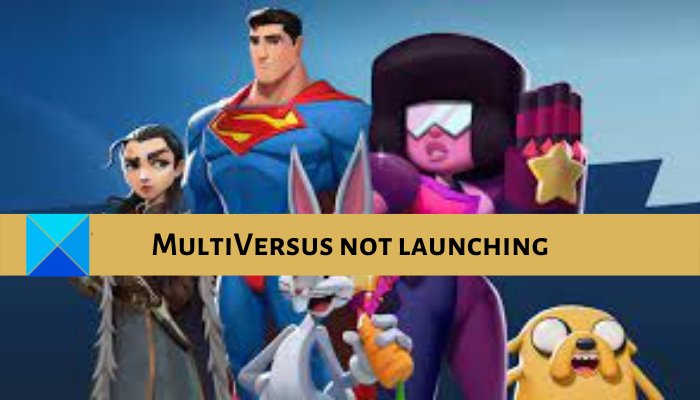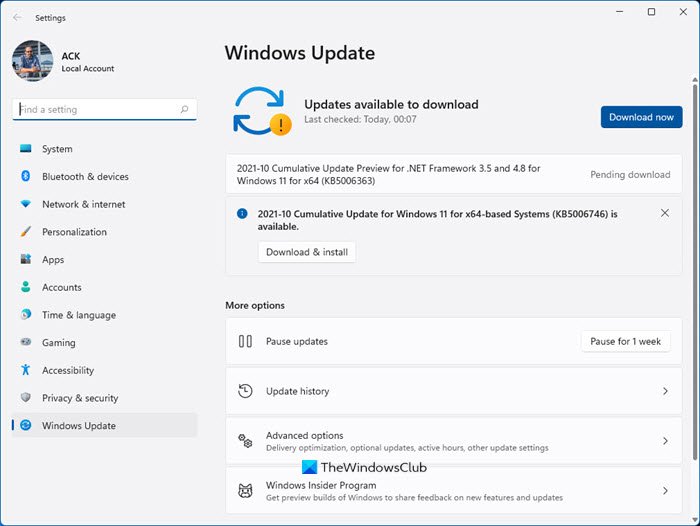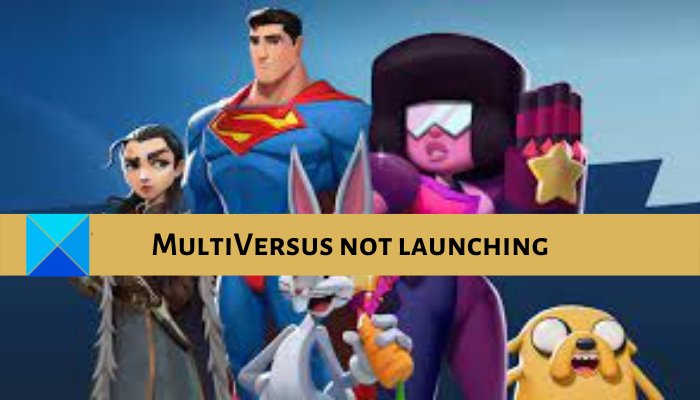Now, if you are one of the users for whom MultiVersus not launching, opening, or stuck at the loading screen, this guide is curated for you. Here, we will be mentioning various fixes that will help you get rid of the launch issue with the game. So, let us check out the troubleshooting methods now.
Why is MultiVersus not launching or opening?
There could be different reasons for individuals as to why they are unable to open the game. One of the most common reasons could be the fact that your computer doesn’t meet the minimum requirements to play MultiVerus. So, make sure your system meets the minimum specs to play the game. It could also happen because of missing admin privileges to run the game. Hence, you can try launching the game as an administrator to fix the issue. Besides that, infected game files can also cause problems in launching the game. Hence, if the scenario is applicable, try verifying the integrity of your game files on Steam to resolve the problem. Outdated Windows OS and graphics drivers can also cause the same issue. So, make sure you have updated Windows and installed the latest version of your video card driver. In-game overlays apps can be another reason for the same problem. Or, antivirus interference can also prevent your game from opening.
MultiVersus not launching, opening, stuck at loading screen or crashing
Here are the fixes you can try if MultiVersus is not launching or opening, or is crashing on your Windows PC:
1] Check System Requirements
The game might not launch on your PC if your system doesn’t fulfill the minimum specifications for the game. hence, before you try some advanced troubleshooting methods, make sure you check MultiVersus’s minimum requirements and that your PC fulfills them. Minimum Requirements:
OS: Windows 10 64-bitCPU: Intel Core i5-2300 or AMD FX-8350RAM: 4 GBGraphics CARD: Nvidia GeForce GTX 550 Ti or AMD Radeon HD 5850 | Intel UHD 750PIXEL SHADER: 5.0VERTEX SHADER: 5.0FREE DISK SPACE: 6 GBDEDICATED VIDEO RAM: 1024 MB
Recommended requirements:
OS: Windows 10 64-bitCPU: Intel Core i5-3470 or AMD Ryzen 3 1200RAM: 8 GBGraphics CARD: Nvidia GeForce GTX 660 or AMD Radeon R9 270PIXEL SHADER: 5.0VERTEX SHADER: 5.0FREE DISK SPACE: 6 GBDEDICATED VIDEO RAM: 2048 MB
If your computer meets the minimum requirements to play the MultiVersus game and you still are unable to launch it, you can try the next potential fix to resolve the issue.
2] Run the MultiVersus game as an administrator
In most cases, launch issues are resolved by running the game with administrator rights. You might face the problem due to the lack of required access permissions to run the game. Hence, if the scenario is applicable, launching the game as an administrator should help you fix the issue. In addition, run the game launcher i.e., Steam as an administrator and see if the problem is gone. Here’s how to run the game with admin privileges always: You can try relaunching Steam and MultiVersus and see if the problem is fixed. In case the problem still persists, go ahead and try the next potential fix.
3] Update graphics driver
Graphics drivers play a prominent role, especially in getting the best out of your games. Hence, make sure your graphics driver is updated to avoid launch and other issues with your games. You can update graphics drivers using the Optional Updates feature. Just open the Settings app using Win+I and then move to the Windows Update > Advanced options to access this feature. Apart from that, you can use the conventional Device Manager that lets you update all your drivers manually. You can even get the latest version of your graphics driver from the official website of the device manufacturer. Or, you might consider using a free third-party driver updater to automatically update your device drivers. After updating GPU drivers, see if the game is opening or not. If not, you can try other fixes from the post. See: Fix God of War FPS drops and Stuttering issues on Windows PC.
4] Install pending Windows updates
This issue can also occur if you haven’t updated your Windows. Microsoft launches new updates every now and then that improve system performance and application stability. Hence, you need to ensure that all the pending Windows updates are installed on your system. To update Windows, you can launch the Settings app and then move to the Windows Update tab. Here, tap on the Check for updates button and it will show you all the pending updates. Simply download and install the updates and restart your PC. Upon restarting your PC, try launching MultiVersus and see if it opened correctly.
5] Switch to the admin account
Some affected users reported that switching to the administrator account on their Windows PC helped them get rid of the problem. So, you can also try logging in with your administrator account or change your local account to an administrator account to fix the issue. If this doesn’t help, try the next fix.
6] Check your internet connection
If MultiVersus is stuck at the loading screen and not opening, check your internet connection and make sure it is working fine. It might be stuck at the opening scene forever because of an unstable or weak internet connection. So, check your internet speed and make sure that it is good enough for gaming You can also try switching to a different internet connection or disconnecting other devices that are connected to the same network. Other than that, try using a wired connection instead of a wireless one as it is more reliable. Read: Squad not launching, responding, or working; Keeps crashing on PC.
7] Verify the integrity of game files
You are likely to experience game launch issues if the respective game files are damaged or broken or missing. In that case, you can try verifying the integrity of MultiVersus’s game files and repair them if there are infected files. To do so, you can use a dedicated feature on Steam that compares the game files with the ones on its servers and verifies their integrity. Later on, the infected game files are replaced with clean ones. Here’s how to verify and repair game files of MultiVersus: If MultIVersus is still not launching on your PC, you can try the next potential fix to resolve it. See: Wolcen Lords of Mayhem crashes and not launching on Windows PC.
8] Disable overlay
In-game overlays are handy, but they can also cause issues with your games. Hence, if you are running overlays apps like Discord, Xbox, etc., try closing them and check if the problem is resolved. If you have enabled the in-game overlay feature on Steam, here is how to disable it: After disabling overlays, see if the problem is resolved or not. Read: Fix Elden Ring FPS Drops and Stuttering issues on Windows PC.
9] Turn off your antivirus
If the above solutions didn’t work, you can try disabling your antivirus and see if you are able to launch MultiVersus properly. It might be the case that your overprotective antivirus is blocking the game from opening due to a false positive alarm. Hence, disabling your antivirus should help or you can try adding the game to the exclusion or exception list of your antivirus suite.
Why is MultiVersus down?
If MultiVersus servers are too busy, it won’t work. Also, MultiVersus might be down because the servers might be under maintenance. That’s it. Now read: Fix Ground Branch Crashing, Low FPS, and Stuttering issues.