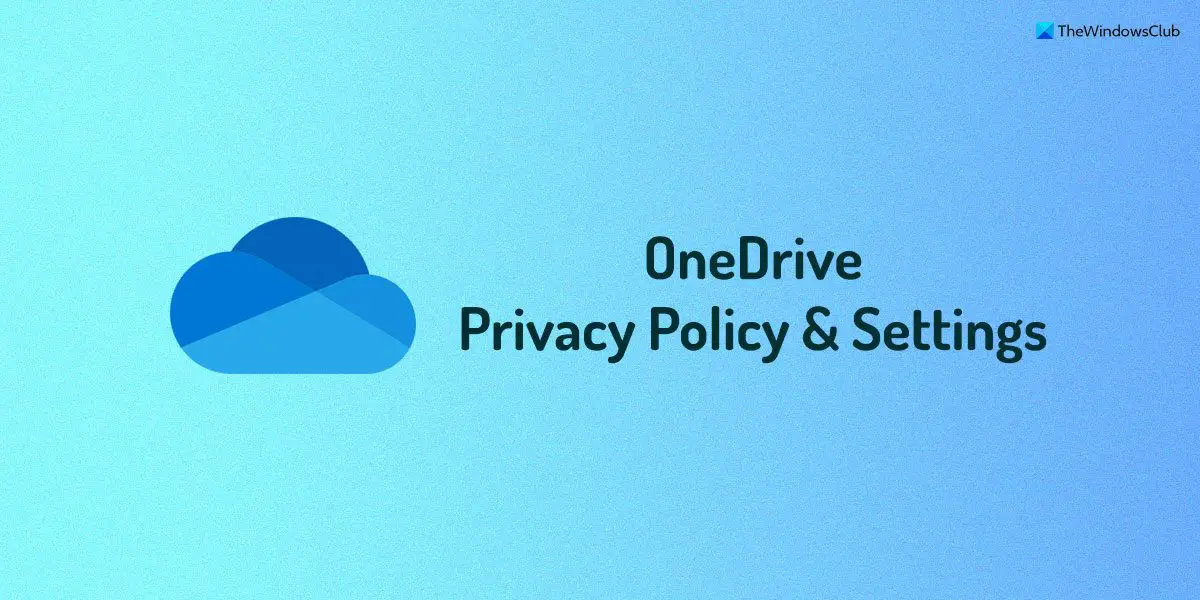OneDrive Privacy Settings and Policy
Since the focus of Microsoft OneDrive or SkyDrive is more on storing and sharing files (even with people who do not possess a local copy of Office 2010), issues of privacy and security arise. You would not want to share all of your documents with everyone on the Internet. So how does privacy in Microsoft OneDrive work? Read: How to add, upload, store, create, use files in OneDrive.
Inheritance Of Privacy Settings in Microsoft OneDrive
By default you have these three folders on your OneDrive: In earlier OneDrive accounts, you may also see Favorites and Shared Favorites. With these folders you have the following permissions already set up when you create a OneDrive account:
Share With Everyone: Shared Documents and Shared FavoritesShare With Some: Pictures (Some refers to people who are your friends on the Messenger)Share With None: Documents folder and a Favorites folder.
You can change the default settings of these folders. To change the settings, open the folder, and towards the right of the screen, make the changes under Sharing. Note that the folders inside these topmost folders inherit the share settings of their parent folders. For example, if you create a file or folder under Shared Documents, the privacy settings of that file or folder will be Share With Everyone. Read: How to setup Folder Protection for OneDrive account.
Privacy Settings For Individual Folders On Microsoft OneDrive
For the new folders you create outside of the Shared Documents, Photos, and Documents (that is, in the OneDrive root folder), you can set up the privacy settings after you create the folder or file. Each new folder you create in the root of OneDrive will be Share With None. Read: How to encrypt and secure OneDrive files. You can use Sharing towards the right of the screen to change the privacy permissions. You will get a dialog that offers to help you with sharing the folder or file on social networks. The same dialog box also has an option saying Get a Link. When you click Get A Link, you have the option to share the file with people having links or with everyone. You just need to click Create or Make Public per your wish. This explains the Privacy settings in Microsoft OneDrive.
Can anyone see what’s in my OneDrive?
No, nobody can see your OneDrive files until or unless you share them with anybody. Talking about security, OneDrive is pretty good at keeping things private. On the other hand, you can set things up according to your requirements while sharing files with anybody. You can allow or block a person from editing or viewing a file while sharing it with multiple people.
Is OneDrive completely private?
OneDrive is one of the best cloud storage options you can find in the market right now. Whether you need to store your private documents or party photos, you can store almost anything with different privacy settings. OneDrive includes an option called Personal Vault, which is nothing but an additional locker that you can use to keep things private. Read: Tips to secure OneDrive account. If you have any doubts or wish to add anything, please feel free to add your comment below.