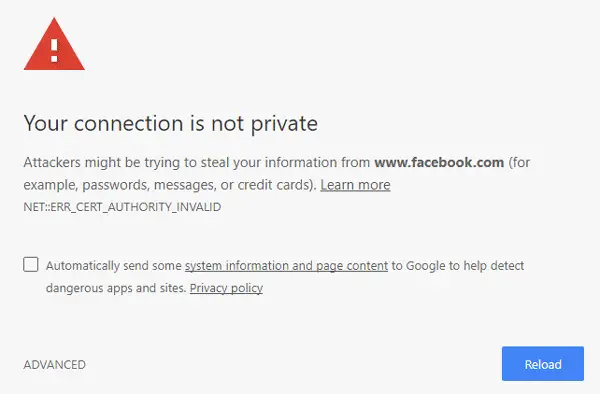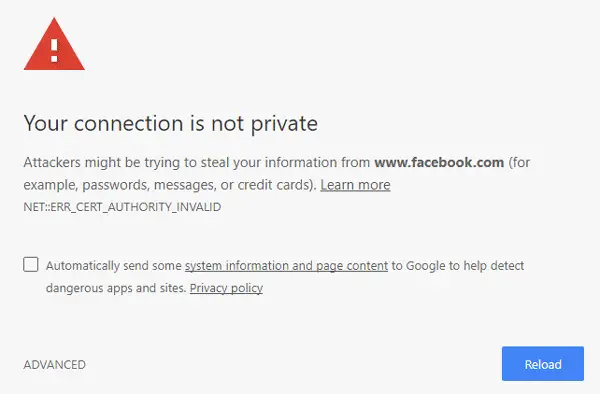Read: Difference between HTTP and HTTPS.
NET::ERR_CERT_AUTHORITY_INVALID
If you are unable to open any HTTPS web page using Google Chrome, Internet Explorer, Firefox or any browser on your Windows PC, here are a few things you could try.
HTTPS sites not opening in any browser
You should not take any further action unless or until you ensure that the problem belongs to you and not the site owner. For that, you need to open multiple websites having HTTPS in the permalink. If all the HTTPS sites are not opening in your regular browser – but they are opening in other web browsers, that means you need to solve your problem.
1] Change time
This is the most common fix if you are unable to open HTTPS websites. By changing the date and time, you can fix this issue within moments. To change the date and time in Windows 10, open Settings panel by pressing Win + I button. Select Time & language > Date & time. Next, click the Time zone drop-down menu, and select a different time zone other than the selected one. Now, try to open any HTTPS site that was showing an error.
2] Clear SSL cache
Although it should not be an issue, sometimes this can create problems. You need to clear the SSL cache. You can do that from Internet Options page > Content tab. On that page, you will find an option called Clear SSL state. Click on it.
3] Verify SSL certificates
If you have tried the above suggestions, but the problem is still there, you may need to test the SSL certificate. To do this, head over to this website, and enter the whole URL of the site which displays the Privacy Error. If it displays all green ticks, that implies the site’s SSL certificate is fine, and only you are getting the problem. However, if you find any red crosses, it means you cannot fix that problem, and the site admin needs to take action. Read: How to disable Insecure Content warning in Chrome browser
4] Flush DNS Cache
Open a Command Prompt window and run the following command to flush the DNS cache: Does this help?
5] Disable VPN
I installed ProtonVPN, which seems to be a reliable VPN software for Windows. But I started receiving this issue after installing the VPN. So if you are using VPN software, disable it and see if it helps.
6] Reset or Reinstall the browser
If you have started getting this Privacy Error message in Google Chrome, you can try to reset the browser first. Here are some links that may help you – Reset Chrome browser | Reset Internet Explorer | Reset Firefox | Reset Edge. If that doesn’t solve the issue, you may need to reinstall the browser. Hope something here help you in resolving the problem. Related reads: