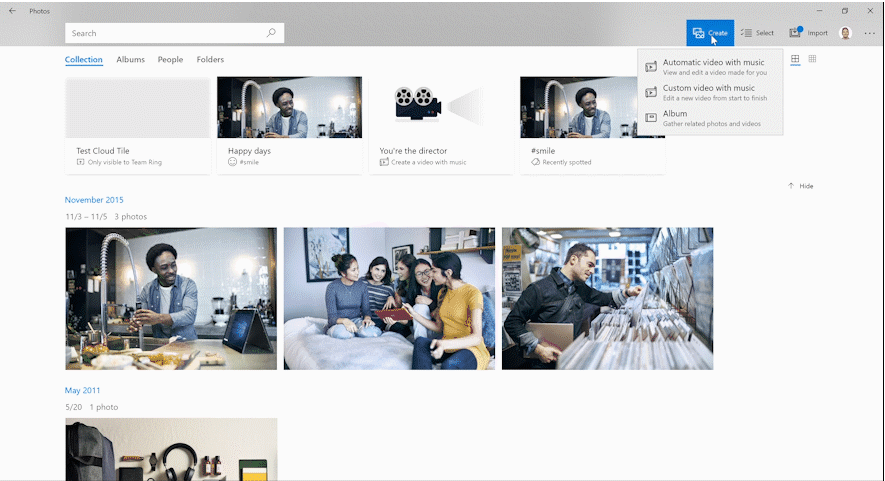To get your hands on this new feature with Photos App on Windows 10, make sure that you are running Windows 10 v1709. To check your Windows version, type: in the Cortana search box and hit Enter. If you see that it is running Build 16299.xxx or Version 1709, your app has this new feature.
Choose a Star feature in Windows 10 Photos app
First of all, select the Create button on the top of the toolbar. Then you will have to choose Automatic video with music. Now, you will see a collection of your photos where you have to select the photos that you want to include in the video. Finally, now select the Create Video button to create and render a video.
You will see a screen something like which is shown in the picture above. It is now time to customize the video. By this, I mean you will have to Choose a Star of the video, add a title, select the style of the fancy content popping up there. Also, you will have to select suitable music for it. Or you can just hit the Remix it for me button and let the AI and automation do all the working.
After you are done now, you will have rights to export it as a video. This video quality will be in Medium and High qualities which can be viewed comfortably in high-resolution display screens too. You can also share it directly to your favorite Social Media handles like Facebook, Twitter and more. What if this feature is not visible? If you don’t see this feature in your Photos App, don’t worry at all. First, check if your Windows 10 OS is up to date. Secondly, check if the Photos App is updated on your machine via the Microsoft Store. If you still don’t see this feature coming up in your Photos App, be patient. This features is still rolling out and will soon reach your machine. Just keep looking regularly.