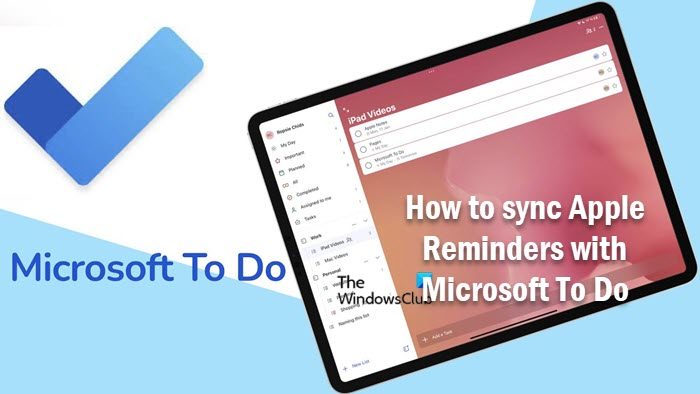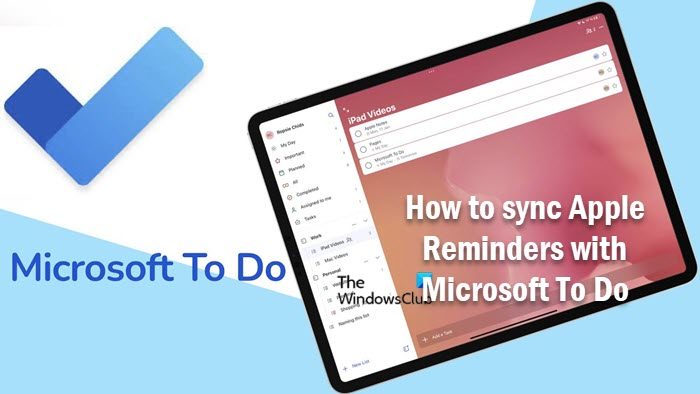How to sync Apple Reminders with Microsoft To Do
Usually, you can fire up a browser and head over to icloud.com to access online versions of some of Apple’s most popular apps like the Mail, Contacts, and Calendar app, including the Apple Reminders app. However, it’s just not a good option for managing tasks on Windows besides the not-so-great user experience or generally, the limitations of the Reminders app on iCloud which are:
You can only view and add reminders.You can’t add dates or times to a reminder.You can’t move reminders to another list.You can’t create, edit or delete lists.The sync is slow.
So, you don’t have to use Apple iCloud to sync your tasks in the Apple Reminders app — you can do so in either of the following ways: With the Microsoft To-Do app and your Microsoft account connected on iOS or macOS, on your Apple devices, you can use the Reminders app to add and view tasks, and on a Windows device, you can do the same using the Microsoft To-Do app. The tasks you have added in either of the apps, sync across both apps. You could just use the Microsoft To-Do app on your Apple and Windows devices, but if you use Siri for Reminders and you want those tasks to be on your Windows PC, then you need to sync Reminders to your Microsoft account. This is because Siri based on user experiences is good at adding reminders/tasks on iPhone or using CarPlay while driving all of which are added to the Reminders app and get synced to the Microsoft To-Do app if you have configured on your iOS or macOS as described below. Read: Microsoft To-Do app for Mac Comparison with Reminders app
Sync Apple Reminders with Microsoft To Do on iOS
To sync Reminders with your Microsoft account on iOS, follow these steps:
Open the Settings app on your iPhone or iPad.Tap Reminders > Accounts.
Make sure your Microsoft account is listed here. If it isn’t, tap Add Account, and log in with your username and password.
Next, tap on your Microsoft account.Toggle the button to On for Reminders.
Sync Apple Reminders with Microsoft To Do on macOS
To sync Reminders with your Microsoft account on macOS, follow these steps:
Open System Preferences.Click on Internet Accounts.
Make sure your Microsoft account is listed here. If it isn’t, click Microsoft Exchange, and log in with your username and password.
Next, click on your Microsoft account.Checkmark the option for Reminders.
Once you’ve enabled syncing with your Microsoft account, you’ll notice a new set of lists in the Reminders app that appears alongside your existing iCloud lists. These are the only lists that will sync with your Microsoft account. You can make some new lists in Outlook or Exchange and move any or all of your existing iCloud tasks to those new lists. If you don’t need iCloud Reminders, you can disable them. Lastly, you can set your default iOS Reminders list to match a list in your Microsoft account once it has been connected. To do that, open the Settings app and tap Reminders > Default List to choose a list. These posts might interest you:
How to view and access iCloud Notes on WindowsHow to view or transfer Live Photos from iPhone to PCDownload iCloud pictures to PC with CopyTrans Cloudly for Windows
Can iPhone Reminders sync with Outlook tasks?
To sync iPhone Reminders with Outlook tasks, on your iPhone, do the following:
Tap Settings > Passwords and Accounts.Under Accounts, tap your Microsoft Outlook account.Make sure the toggle button beside Reminders is green.
This will sync tasks from the Reminders app on the iPhone to Outlook, and from Outlook tasks to Reminders on the iPhone.
Can Apple reminders sync with Google Tasks?
You can manage your Google Tasks on your iPhone. If you sync Google Tasks with your iPhone, you will be able to manage your tasks and get reminders on your iPhone. You can add new tasks and reminders and you will be able to access them on all your devices. Some apps that can sync with Apple Reminders include: Read: How to connect and synchronize Microsoft To Do with Google Calendar.