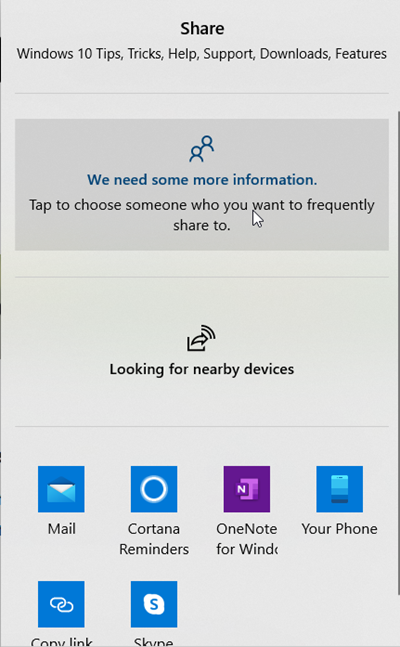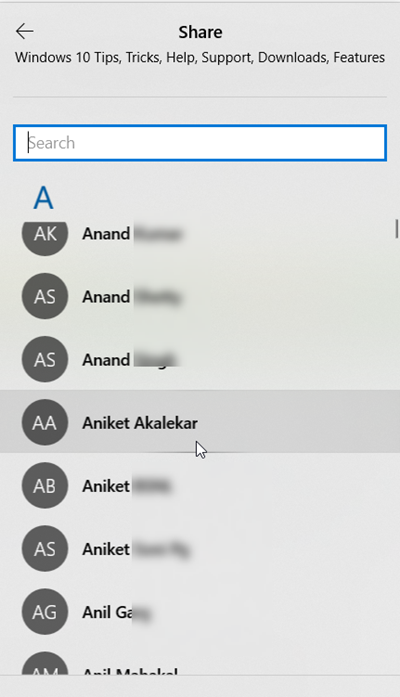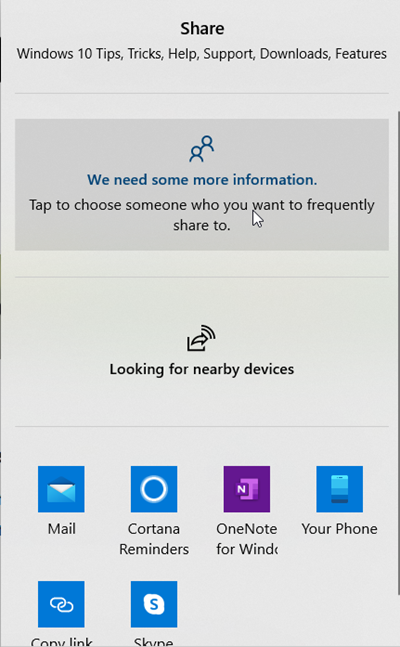You might have noticed a share icon beside the address bar in the upper right section. This sharing button facilitates the process of sharing a URL with someone or other applications installed on the computer. One can argue that why need an external share button when you can simply copy and paste the URLs. For all touch screen devices running Windows 10, this sharing button is a facility. Users can easily share URLs across different applications with just a tap. And it saves time as well.
How to Share a URL on Edge
The latest update to the Edge browser allows users to add a share icon to the toolbar. Some users question the rationale behind adding an extra share button when one can simply copy and paste the URLs. However, it adds to the utility of the browser, especially for individuals using touch-enabled devices running Windows 10 like Microsoft Surface. All it requires is a simple tap on the ‘Share‘ button to easily share URLs across different applications, contacts, or devices. Previously, the capability was just limited to a few apps. However, now, users get a few more options. So to get started, open your Edge browser. Go the ‘Share‘ option located on the toolbar. You may need to enable it – else you can the Share option via the Settings menu. Click the Share icon, and you should see the options for sharing related to
ContactsNearby DevicesApps
For Contacts, you can choose someone you frequently share to. To successfully share with nearby devices, make sure other devices have nearby sharing turned on in Action Center). Microsoft Edge allows you to share URLs via multiple apps like Skype, OneNote, and others. You can add more apps by clicking ‘Get apps in store’ link and then, choosing the desired app/s. I hope it helps! More Edge browser tips here!