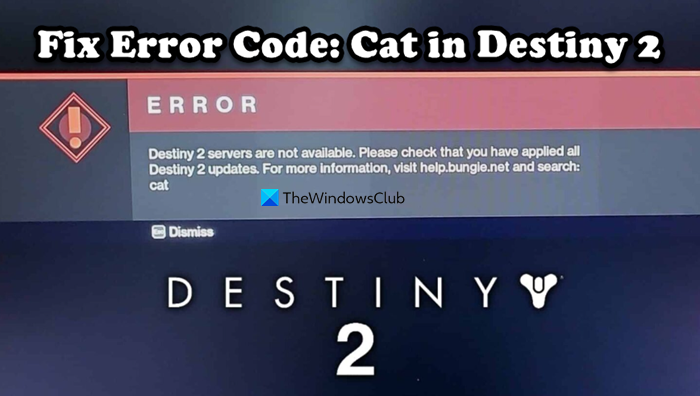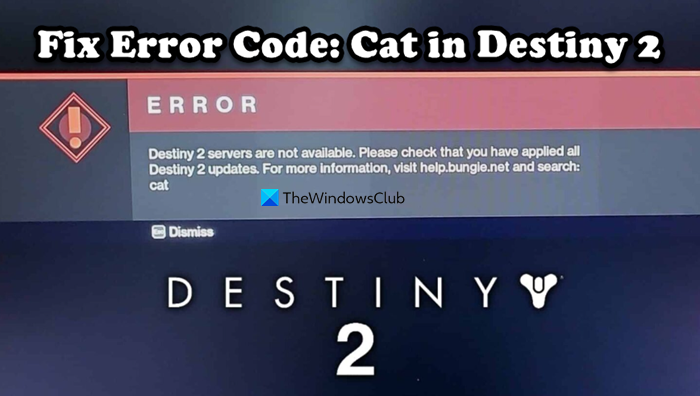What does CAT mean in Destiny 2?
Cat error code means that your game is not updated. There are some pending updates that should be downloaded and installed on your system. Also, if there are some corrupted game files or Steam download cache, this error message will pop up. If you want to get rid of it, check the solutions mentioned in this post.
How to fix Destiny 2 Error Code Cat?
If you see Error Code: Cat in Destiny 2 on your Windows 11/10 PC, try the following solutions. Let us talk about them in detail.
1] Restart the game and reboot the computer
First of all, we should restart the game and see if that helps. When trying to close Destiny 2 make sure to check the Task Manager for any related tasks, also, check if there is a Steam-related process running in the background. If there is a such process, right-click on it and select End Task. Once you have ended all the related tasks, reopen the game and see if it works. If that didn’t work, reboot your computer and then open the game. That should do the job for you. In case, restarting the game or OS is to no avail, move to the next solution.
2] Update Destiny 2 to the latest version
You may see “CAT” if there are a lot of pending updates. Because your game is not on the latest build, we are assuming that it is not updating automatically, so, we have to do the same manually or enable the Automatic Updates. If you have Blizzard Launcher, you can update the game manually using the following steps. In case you are using Steam, you have to enable Automatic Updates, for that, follow these steps. If there is an update, it will be downloaded. The users who are not using any launcher and have downloaded the game from Microsoft Store should open the Store, then click on the Library, and then update the game if there is an update available. Once you have updated the game, launch it and see if it helps.
3] Clear Steam Download Cache
Steam stores the game-related downloaded data on your computer in the form of caches. If they got corrupted, you will see all sorts of error codes and messages. One of the reasons why you may see this error code is that these caches got corrupted. This is so common that Steam has included an option to delete all such caches by clicking just one button. Follow the given steps to do the same. Finally, launch the game and see if that work.
4] Verify the integrity of game files
Your last resort is to repair corrupted game files, for that, we will be using the Steam launcher. Follow the prescribed steps to do the same. Once the game files are scanned and repaired, open the game and start playing. That’s it! Read: Fix You have lost connection to the Destiny 2 servers error
How do I fix CAT error Destiny 2?
To fix the CAT error in Destiny 2, check the solutions mentioned in this post. You should start from the first solution and then move your way down. Hopefully, you will be able to resolve the issue pretty easily using the solutions. We have also mentioned the reason for the same earlier in this post, do, check that out. Also Read: Fix Destiny 2 Error Code BROCCOLI on Windows PC.