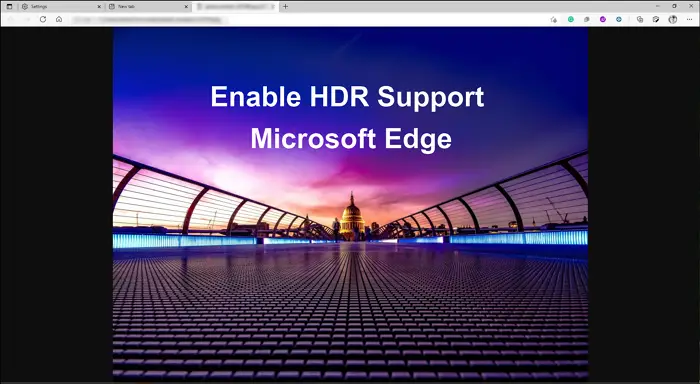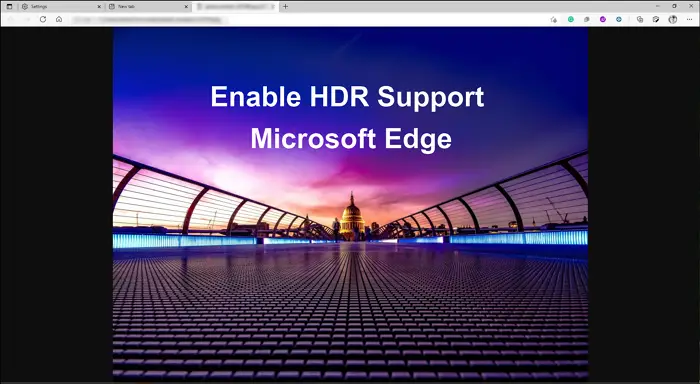Hardware Requirements for HDR Streaming on Windows 11/10
A minimum of 1080P resolution and 300 nits of brightnessMonitor that supports HDR10 standard and Display Port 1.4 or HDRMI 2.0 or higher.A graphics card that supports Microsoft’s Play Read DRM.
You can also double-check on the monitor support by going to Windows HD Color Settings and figure if the HDR settings are available. If you have multiple monitors, you may want to change them.
How to Enable HDR Support on Microsoft Edge
If you want to watch HDR content on Microsoft Edge, you should follow the steps below. You need to make changes in Microsoft Edge. You do not need admin permission to resolve this.
1] Enable Hardware Acceleration
Open Edge and click on the three-dot menu on the top-right of the browserChoose Settings and then select SystemToggle on the option— Use hardware acceleration when availableRestart the browser
2] Enable PlayReady DRM
Open Edge. Type edge://flags and press the Enter keyType PlayReady or DRM in the searchOnce the option —PlayReady DRM for Windows 10—appears on the list, click on the dropdown next to it.Select Enabled and restart the browser.
3] Change Color Profile Settings
Similarly, you can force color profile settings in Windows 10 that work with HDR.
Open Edge. Type edge://flags and press the Enter keySearch Color Profile, and it should reveal the Force color profile optionClick on the dropdown, and select HDR10.
You can skip this setting if HDR streaming works without changing it. Windows adapts to multiple color profiles depending on the content and renderer, so it doesn’t have to be on all the time.
Unable to get HDR Streaming on Edge?
I hope the post was easy to follow, and you can now stream HDR content when using the Microsoft Edge browser.