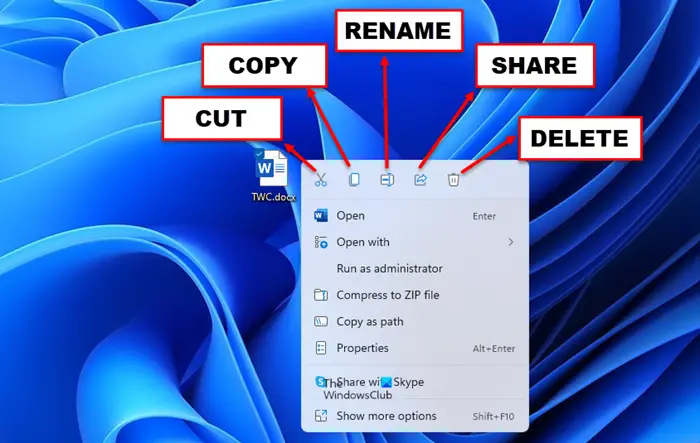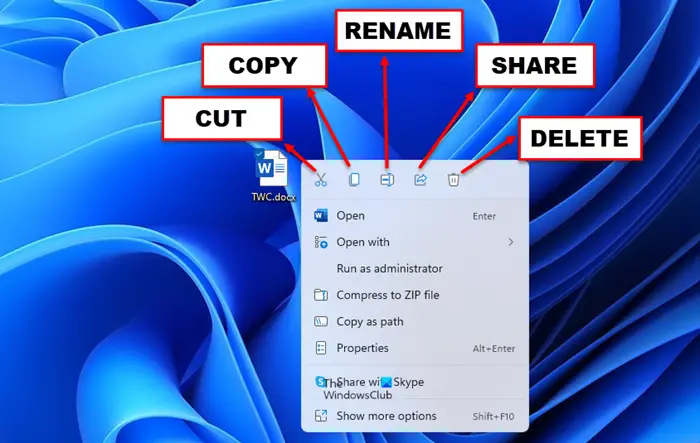When you right-click on any file or folder that you want to carry out a Cut, Copy, Paste, Rename, Delete, Share, you will now no longer see any options mentioned in text. What you will instead see are icons displayed on the top (or bottom) of the context menu as shown in the image above. These icons stand for:
CutCopyRenamePasteShareDelete.
You have to click on these icons to carry out the operation. When you click on the Show more options item, you will see the old classic context menu along with the Delete, Cut, Copy, etc. text.
Now after you have copied or cut a file, you move to another location and right-click to paste the file, you will see the Paste icon displayed.
You have to click on it to Paste the contents. Again, clicking on the Show more options item, will show the old classic context menu along with the Paste, etc, text.
Apart from this, you can also always Cut, Copy and Paste using Keyboard Shortcuts or Command Prompt, as was done in earlier versions of Windows OS. You can also Select, Copy and Paste, Delate, Rename MULTIPLE Files and Folders at one time!
TIPS:
How to get Old Right-click Context Menu back on Windows 11.You can remove Show More Options entry from Windows 11 Context menu.
How do you prevent cut, copy, and paste rename and delete of files and folders?
PREVENT is a free tool that can stop Cut, Paste, Copy, Delete, Move, Send, and Renaming of files and folders on your Windows computer. If you don’t want anyone deleting or renaming or messing around with your data, then Prevent may be able to help you. TIP: This post will help you if Copy and Paste not working.