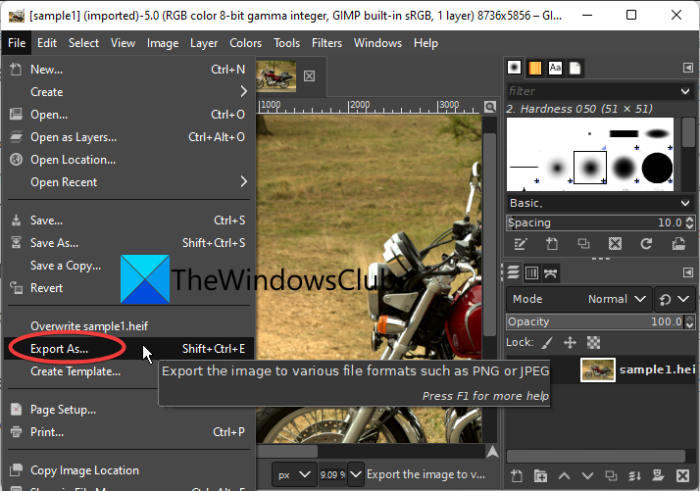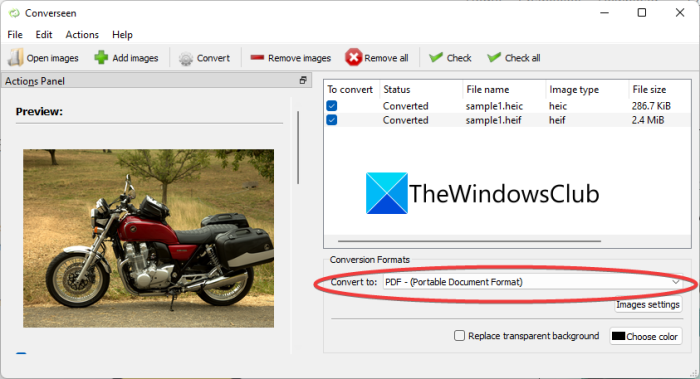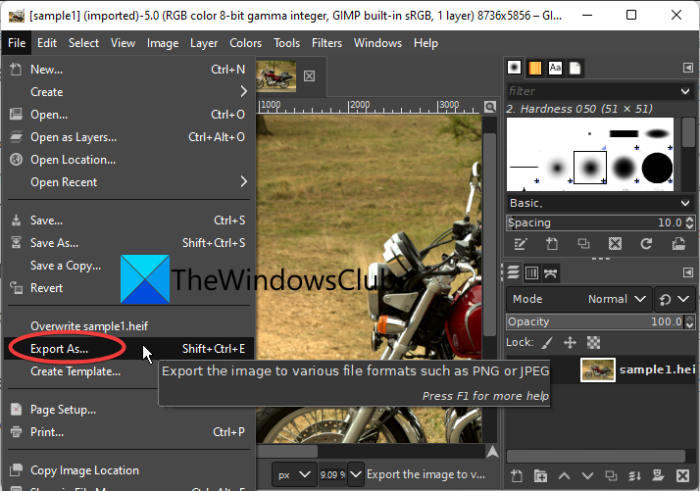How to convert HEIC or HEIF to PDF in Windows 11/10
Here are the two main methods to convert a HEIC or HEIF image to PDF format on your Windows 11/ 10 PC:
1] Convert HEIC or HEIF to PDF in GIMP
You can use GIMP to convert HEIC or HEIF to PDF on Windows PC. It is a popular free and open-source graphics editor. Apart from creating or editing images, it also lets you convert an image from one format to another. So, if you are a user of GIMP, you can use it to convert HEIC or HEIF images to PDF format. How to convert HEIC or HEIF to PDF in GIMP? Here are the steps to convert HEIC or HEIF images to PDF format in GIMP: First and foremost, you need to make sure that you have GIMP installed on your PC. Then, launch the software to start using it. Now, import the source HEIC or HEIF image to this software. After that, if you want to edit the source image before conversion, you can use a variety of tools. You can draw over the image, add text to it, apply filters and effects, transform the image, and do more. Next, go to the File menu and click on the Export as option. Now, set the output file format as PDF and press the Export button. You will get the resulting PDF file at the selected location. So, this is how you can easily convert a HEIC/ HEIF image to PDF format using the famous image editing software GIMP. Read: How to Batch Resize Images with GIMP?
2] Use free converter software to convert HEIC to HEIF to PDF.
You can use a free converter that lets you convert HEIC/ HEIF to PDF. There are some software let you do so. However, not all are free to use. If you want to use a free one, you can try this software called Converseen. Converseen is a free batch image converter for Windows and other platforms. Using it, you can convert a wide number of image formats that you can convert. It also lets you convert HEIC and HEIF images to PDF and many other formats. The good thing is that it lets you batch convert HEIC or HEIF to PDF. Some other output formats supported in it are PNG, AI, PSD, JPEG, PPM, PNM, WEBP, JPE, EPS, etc. You can also preview the image before conversion. It also offers a few editing tools including resize, rotate and flip, etc. Now, let us check out how to perform the conversion. How to batch convert HEIC or HEIF images to PDF using Converseen? First, you need to download and install this converter on your system. And then, start the GUI of this software. Next, click on the Add images button to import one or multiple HEIC and HEIF images for conversion. After that, select PDF as Convert to format. Now, from the left-side panel, you can set the output location to save the resulting PDFs. Finally, press the Convert button to start the conversion. You can download it from here. Read: How to Batch Convert HEIC to JPG using the context menu?
3] Convert HEIC or HEIF to PDF using a free online tool
You can also use a free online tool to convert HEIC or HEIF to PDF online. Here are free web services that you can try: Let us discuss the steps to use the above tools in detail!
1] Online2PDF
Online2PDF is a free online tool to convert a HEIC or HEIF image to PDF format. It is basically a free web service that lets you convert files to PDF. It also provides various other PDF and conversion utilities. You can use it to batch convert HEIC and HEIF images to PDF files. However, the total size of input files can be up to 150 MB only. It also provides tools to compress output PDF, password protect it, add header/footer to it, and set the PDF layout before conversion. Plus, you can also merge all source images into a single PDF. Let us check out how to use it. How to convert HEIC or HEIF to PDF online using Online2PDF? Follow the below steps:
2] FreeConvert
FreeConvert is a free online file converter that lets you convert HEIC and HEIF images to PDF. It lets you batch convert up to 5 HEIC/ HEIF images to PDF at a time. It even lets you merge all the input images into a single PDF. Before conversion, you can set up the layout of the output PDF according to your requirements. To use it, go to its website and import the source HEIC and HEIF images from your PC, Dropbox, Google Drive, or URL. Now, set the output format as PDF and edit various output PDF options. After that, click on the Convert To PDF button to start the conversion. You can try it here. Read: Convert JFIF to JPG, PNG, PDF using free online tools or software.
3] Convertio
Another free online tool to convert HEIC and HEIF images to PDF is Convertio. It is a popular file converter that lets you convert audio, video, documents, eBooks, images, and many more file types. You can also convert a HEIC or HEIF image to PDF format using it. Apart from PDF, you can convert HEIC/ HEIF to JPG, PNG, GIF, BMP, TIFF, and many other formats. Firstly, go to its website in your browser and upload the source HEIC/ HEIF images that you want to convert. You can upload your files from PC, web (URL), Google Drive, or Dropbox. Next, choose the output format as PDF and press the Convert button to initiate the conversion process. You can download the output PDFs once the conversion is finished. The free plan of this online tool has some limitations, e.g., file size limitation, a limited number of files that can be converted, etc. To remove these limitations, you will have to purchase its pro plan.
4] FreeFileConvert
Try FreeFileConvert to convert multiple HEIC and HEIF images to PDF format at once. It is a nice and easy-to-use online file converter that can be used to convert HEIC and HEIF images to various other formats including PDF. To use it, head over to its website and import the source images from PC, URL, Google Drive, or Dropbox. Next, choose the output format as PDF and press the Convert button. You will get the resulting PDFs in some time that you can download to your PC. See: How to convert JPEG and PNG image files to PDF in Windows?
5] Aconvert
Aconvert can be another alternative to convert HEIC and HEIF images to PDF online. It is also a file converter like most of the above-discussed tools. You can simply import your HEIC and HEIF images to it, set the output format to PDF, and press the Convert Now! button to start the conversion. You can later save the files to your PC using the Download button. You can use it here.
How do I convert a HEIC file to PDF?
To convert a HEIC file to PDF on Windows, you can use a free desktop application that supports the conversion. You can try GIMP or Converseen to do so. Apart from that, there are many free online tools and services that allow you to convert HEIC to PDF. Some online tools are Online2PDF, Aconvert, and FreeConvert. We have mentioned some more tools that you can check out below.
How do I open a HEIC file on my computer?
To open a HEIC file on your Windows PC, you can use its native Photos app. You will first have to get the HEIF extension and then you can easily open and view HEIC images in the Photos app. Now read: Convert HEIC to JPG and PNG with these free HEIC converter tools.