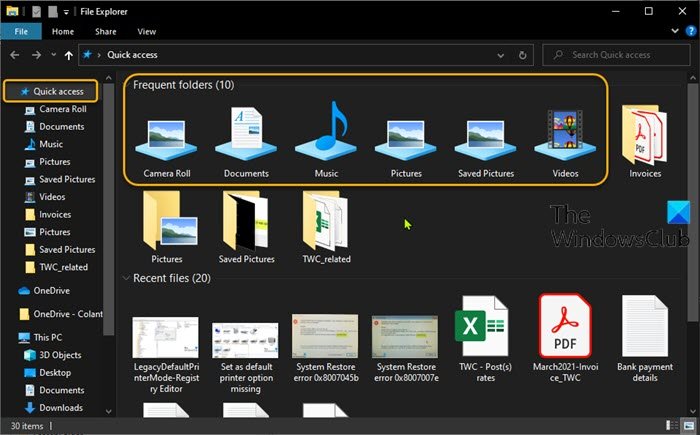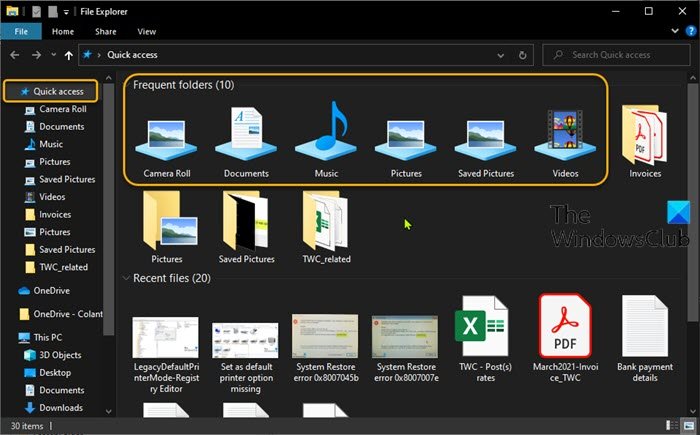Add Libraries to Quick Access folder
Libraries in Windows 10 is a special folder/location that allows you to create libraries – special folders which can aggregate files from several different folders and show it under a single, unified view. It’s imperative to point out that a library is an indexed location, and as such Windows Search will be completed faster in a library compared to a regular non-indexed folder. To add Libraries to Quick Access in Windows 10, you’ll need to add a subkey to the registry.
Do the following: Since this is a registry operation, it is recommended that you back up the registry or create a system restore point as necessary precautionary measures. Once done, you can proceed as follows:
Press Windows key + R to invoke the Run dialog.In the Run dialog box, type regedit and hit Enter to open Registry Editor.Navigate or jump to the registry key path below:
If you are running a 64-bit Windows 10 version, also go to the following key path:
At both location, on the left pane, right-click DelegateFolders, select New > Key and name it as {031E4825-7B94-4dc3-B131-E946B44C8DD5}.
Once done, close all Explorer windows and reopen it – Libraries will appear under the Frequent folder’s group in Quick Access, as you can see on the lead-in image of this post. That’s it! Related post: How to disable Quick Access in Windows 10 Explorer.