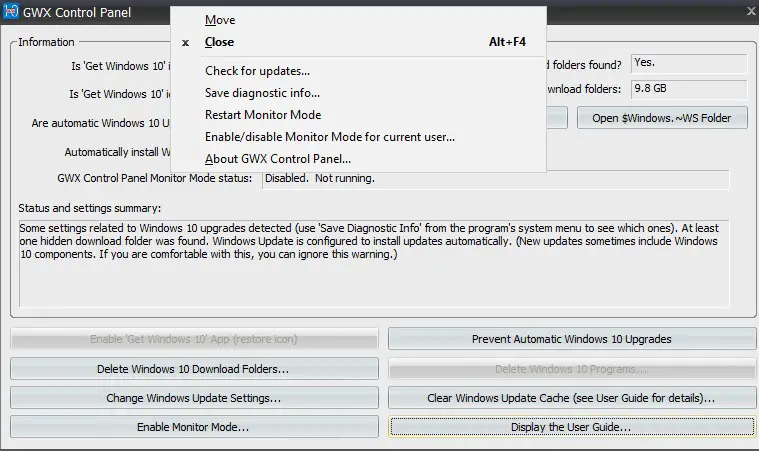Disable automatic Windows 10 Upgrade
GWX Control Panel is a simple, safe and free program that not only lets you disable ‘Get Windows 10 app but also gives you full control over Upgrade to Windows 10 notification, automatic download of Windows 10 installation files, and detection and remove the files if any, and more! Its job is to protect you from Windows 10 upgrades and alerts. GWX Control Panel also lets you re-enable the icon and upgrade notifications if you want.
Disable/Enable Get Windows 10 App – This tab lets you disable or enable the Get Windows 10 app from the notification area of your PC. This button works only if the GWX control panel detects the Get Windows 10 icon on your PC. Delete Windows 10 Download Folders – This feature detects if your PC already has some hidden Windows 10 files and folders and deletes them. Not many people know that Microsoft silently downloads the upgrade files to your PC. This button works only if GWX Control Panel detects the Windows 10 download folders on your PC. Change Windows Update Settings – This tab lets you adjust the update settings according to your preferences. You can select the installation of the automatic update or can change it to seek your permission before installing the updates on your PC. The best option is to select the updates you wish to install rather than disabling or enabling them all automatically.
Disable/enable monitor mode – You get alerts for every change in Windows 10 settings if you enable the monitor mode. This feature keeps watching all unexpected changes in your system and sends you an alert. Please note that the program configures Monitor Mode for all users on your PC by default. Use the Enable/disable Monitor Mode for the current user command on the system menu to manage the monitor mode for a single user. You can open the system menu by right-clicking on the left corner of the GWX Control Panel.
Prevent/Allow Automatic Windows 10 Upgrades – You can prevent or allow unwanted Windows 10 upgrades from this feature. This feature also prevents your PC from getting hijacked by Windows 10 installers or advertisements. This feature also fixes the very common Windows update issue “Your upgrade to Windows 10 is ready”. Delete Windows 10 Programs – This feature lets you delete all Windows 10 programs silently installed on your PC. It includes the program files that supposedly prepare your computer for Windows 10 upgrades. Clear Windows Update Cache – This feature deletes the lingering Windows 10 notifications from your control panel. The screenshot below will tell you more about the feature. Ideally, this feature should be used only when ‘Prevent Automatic Windows 10 Upgrades’ didn’t fix your upgrades-related problems.
Display User Guide – This button redirects you to the program’s user guide on your web browser. System Menu of GWX Control Panel Right-click on the GWX Control Panel, and you can see the System Menu of the program with different features like –
Check for updates: This tab checks the latest version of the GWX Control panel and suggests an update if required.Save diagnostic info: This creates a diagnostic report of Windows 10 related settings and files on your PC and saves in your desktop in a text file. The report is pretty detailed and explains all the Windows 10 upgrades and system settings detected on your PC.Restart Monitor Mode: This tab is to restart the disabled Monitor Mode.Enable/disable Monitor Mode for the current user: When you enable or disable the monitor mode on your GWX control panel, it saves the settings for all users on your PC. This button in the system menu lets manages the monitor mode for a particular user.About GWX Control Panel: This tab opens a dialogue box telling you about the version of the program you are using.
Overall, it is a friendly and helpful program for those annoyed by the Windows 10 upgrade notifications and alerts and the automatic downloads. You can download the GWX Control Panel here and take complete control over Windows 10 upgrades installed on your PC. GWX Control Panel download While you can always manually stop automatic downloading of Windows 10 to your computer by modifying the Windows Registry, GWX Control Panel lets you disable the Get Windows 10 app, Upgrade to Windows 10 notification, prevent Windows 10 upgrade files from downloading automatically, and more! You can download it from its home page. Never10 & and I Don’t Want Windows 10 are other free tools that will help you block Windows 10 Upgrade easily.
How do I permanently turn off Windows updates?
One of the easy ways is to disable the Windows Update services from the Services list. As long as the Windows Update service is not running, the OS will not check if an update is available. However, another service or a Windows function can turn it on again. So there is no full-proof method to disable the updates. One additional tip would be to set all Wifi connections as metered, which will disable the download of Windows updates. However, make sure to do that to every new Wifi connection.