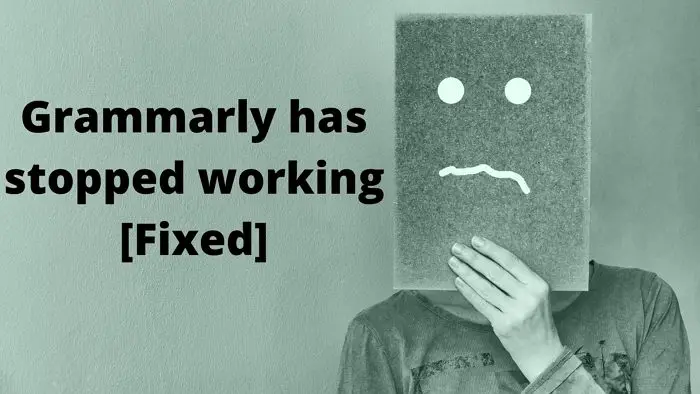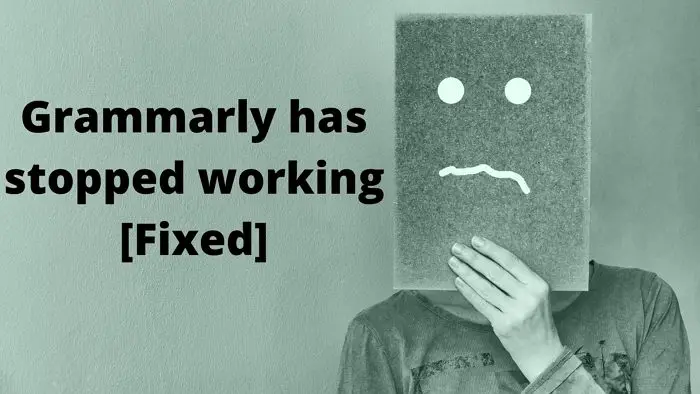What does Grammarly has Stopped working error mean?
It can mean many things. Either the extension has crashed or is not working for a particular website or application. The issue could be related to the account of the app that it’s not working or the extension itself.
Grammarly has stopped working
If Grammarly is not working in Chrome, Word, Outlook, Excel, or PowerPoint, here are some suggestions that may help you: You don’t need an admin account for most of them except when preparing the Office apps.
1] Reinstall the Grammarly Extension
Grammarly offers extensions for browsers, Microsoft Office apps, and anywhere where an add-on is possible. If the add-on is misconfigured or doesn’t launch with the application, it will stop working. So the best approach to resolve this is to uninstall. While browsers offer a direct way to uninstall, for others, you will have to locate the extension section and then uninstall it. During reinstallation, the app will automatically run the latest version, which can fix any issues caused by the outdated version.
2] Sign In Again
Grammarly only works when you sign in to the account. If there is a conflict with your account related to billing or a password change, it will stop working. The first step is to check if an update is required with your account. If that is correct, you can sign out of the Grammarly from the extensions and then sign back to check if the issue is resolved.
3] Check if enabled for certain websites
Grammarly extension for browsers allows users to disable or enable the extension for specific websites. Say, for example, if you don’t need a correct when writing native content, you can choose to disable it. It is possible that you may have disabled it for a certain website, and you realize it now. Please right-click on the Grammarly extension icon on any browser and then choose to manage it. Under Site access, you can check if any of the sites have been added to the extension. If the site on which it is not working, then remove it from the block list and then try it out.
4] Repair the browser or app
The last on the list is to repair the browser or the app. The best approach is to reset the app when it comes to the browsers. Please read our guide on how to reset Chrome, Microsoft Edge, and Firefox. Once done, you will need to set it up and then install the extension.
If the problem is with the app, look for a reset or repair option. As an example, Microsoft Office allows repairing the application in case there is a problem in any of the core files. So if that is the problem, it will resolve automatically.
That’s about it. I hope the post was easy to follow, and you were able to resolve Grammarly has stopped working issue.
Why is Grammarly not working in Word or Excel, or PowerPoint?
You can fix this by running the Office app in compatibility mode. Go to File > Options > General. Under the User Interface Options section, select Optimize for compatibility. Restart the application and check if Grammarly is working as expected.
The Grammarly Editor interface turns black
The problem is with the dark mode setting in both Mac and Chrome. The best to resolve this is to turn off dark mode for the OS or the App or the browser, and it should start showing the text in the editor.