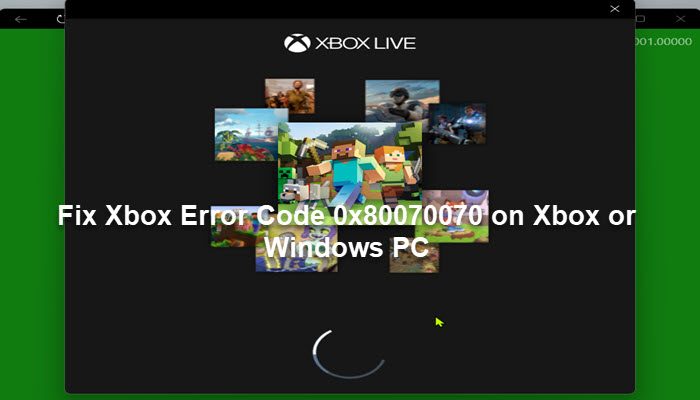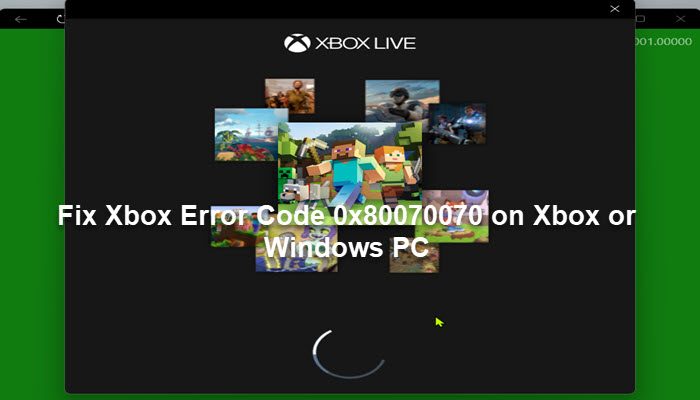What is Xbox error code 0x80070070?
The error description reads as follows; This means that you don’t have enough hard drive space to install this game. However, most affected users that reported this issue had sufficient storage space on the drive the game is being installed to.
Xbox Error Code 0x80070070
If you’re faced with this issue, depending on your gaming device, you can try our recommended solutions below in no particular order and see if that helps to fix the Xbox Error Code 0x80070070 that occurred on your Xbox console or Windows 11/10 gaming rig. Let’s take a look at the description of the process involved concerning each of the listed solutions. Before you try the solutions below, make sure your Xbox console is updated. Also, check for updates and install any available bits on your Windows 11/10 device, and as well make sure the Xbox app is updated on either the console or PC as the case may be.
1] Restart gaming device
When you encounter the Xbox Error Code 0x80070070 on your Xbox console or Windows 11/10 gaming rig, the first troubleshooting step you can take to resolve the issue is to restart your PC or the Xbox console as the case may be.
2] Power cycle your Xbox console
To manually power cycle your Xbox console, do the following:
3] Reset Xbox app
This solution requires you to reset the Xbox app installed on your gaming device and see if the issue is resolved.
4] Run Disk Cleanup
This solution requires you to run Disk Cleanup to clear unnecessary files on the hard disk and free up disk space. The utility will remove temporary files, empty the Recycle Bin, and remove unwanted system files that may be causing this issue. You can use any third-party disk analyzer, like the Free Disk Space Analyzer software for Windows 11/10 to get a granular view of what might be hogging storage space and the location on the drive.
5] Clear Cache
To help improve gameplay, temporary files and data are often stored on your gaming device. Over time, this cached data might become corrupted, which can lead to issues with connectivity, game freezes, or slow or unsuccessful game loads. In this case, you can clear the cache and delete game data on your console or PC. For PC gamers, you can easily clear the cache on your Windows 11/10 device. For Xbox console gamers, to clear the cache on your Xbox One or Xbox Series X|S console, do the following:
Press the Xbox button on your controller.Go to your Settings menu.Select Devices and Connections.Select the Blu-Ray option.Choose the Persistent Storage option.Select Clear.
When you clear the console cache, what happens is that, temporary data and files are removed from the cache and allows a fresh set to be downloaded and stored.
6] Run CHKDSK
To rule out the possibility of bad sectors which might be the culprit of the issue in hand, on the drive you’re trying to install the game, you can run CHKDSK to fix the bad sector. If you’re trying to install the game to an external drive and receive the error, you can run CHKDSK on the external drive.
7] Install game to another drive
Whether on PC or console, depending on if you’re trying to install the game on the internal drive or external drive, you can try installing the game to another drive as the case may be. PC gamers can try creating a new partition on the drive and see if installing to the partition will be successful.
8] Reset Xbox console
You can reset your Xbox console and see if the issue in hand will be resolved. Make sure to select the Reset and keep my games & apps option.
9] Reset Windows 11/10
Here also, you can reset your Windows 11/10 gaming PC and see if that fixes the error in view. When performing the reset, choose the option to keep your personal files.
10] Contact Xbox Support
If you have exhausted all the suggestions provided in this post, but the issue is still unresolved, you can contact Xbox Support and see if they can be of any useful assistance. Hope this helps!
What is Windows Update error code 0x80070070?
The Windows Update error 0x80070070 that you might encounter on your Windows 11/10 device, simply means that there is insufficient drive space on your PC to install Windows upgrade. In this case, to fix the error, you can do any of the following or try all:
Uninstall apps you don’t use.Delete or archive files you no longer need.Add removable storage to free up space.
What does Xbox error code 0x803F9006 mean?
If you get the error code 0x803F9006 with the message The person who bought this needs to sign in, when you try to open a game or app on your Xbox console, it simply means Xbox is having trouble checking usage rights.