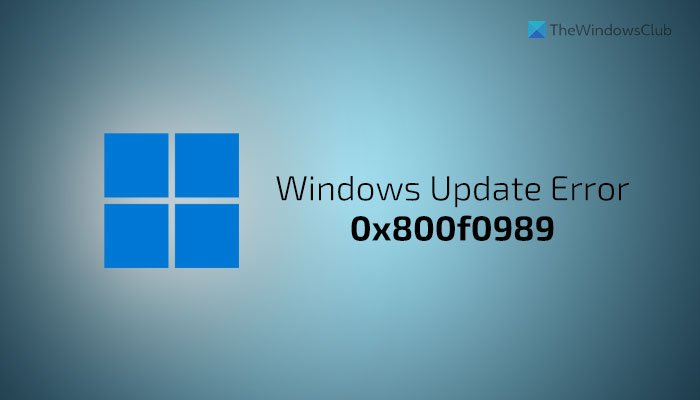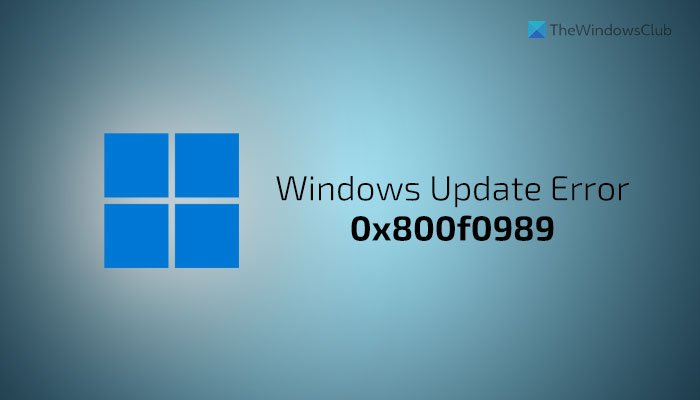You might get this error while installing a cumulative update on Windows PC. Whether it appears while installing a cumulative update or Feature update, you can follow these guides to get rid of it. Before performing these steps, restart your computer to check if that solves your issue or not.
Fix Windows Update Error 0x800f0989
To fix Windows Update error 0x800f0989 on Windows 11/10, follow these steps: To learn more about these steps, continue reading.
1] Run Windows Update troubleshooter
Windows Update troubleshooter is probably the best and first thing you need to use to eliminate this problem on your computer. As it comes as an in-built functionality, you do not need to download anything. To use this troubleshooter, do the following:
Press Win+I to open Windows Settings.Go to System > Troubleshoot > Other troubleshooters on Windows 11.Go to Update & Security > Troubleshoot > Additional troubleshooters on Windows 10.Find out the Windows Update troubleshooter.Click the Run or Run the troubleshooter button.Follow the screen instructions to complete it.
After that, you might have to restart your computer.
2] Check Services status
There are a couple of services that are responsible for getting updates smoothly. If any of the accounted services are not running, there is a chance of getting such an error while installing an update. Therefore, it is better to verify whether those services are running or not. Alternatively, you may restart them as well. For that, do the following:
Search for services in the Taskbar search box.Click on the individual search result.Double-click on the Background Intelligent Transfer Service.If it is running, click the Stop button.Click on the Start button.Click the OK button.Do the same with Windows Update and Workstation services.
For your information, the default configuration on a standalone Windows PC is as follows:
Windows Update Service – Manual (Triggered)Windows Update Medic Services – ManualCryptographic Services – AutomaticBackground Intelligent Transfer Service – ManualDCOM Server Process Launcher – AutomaticRPC Endpoint Mapper – AutomaticWindows Installer – Manual.
After that, restart your computer and check if the problem is resolved or not.
3] Reset Windows Update components
There are several things responsible for getting updates on Windows 11/10. If one of them is not working as it is supposed to, you might get this error message on your Windows Settings panel while installing an update. If none of the aforementioned solutions is working, you may need to reset Windows Update components. For that, you can follow this detailed tutorial to manually reset the Windows Update component to default.
4] Download from Microsoft Update Catalog
You can download and install it manually if you know the update name, which is causing the issue while being downloaded. It is possible to download the update from the official Microsoft website, enlisting all the updates. For that, you need to visit the catalog.update.microsoft.com website, search for the update, and download it accordingly. Following that, you can double-click on the downloaded file to start installing.
How do I fix Windows Update initializing?
To fix Windows Update is stuck at Initializing issue, you need to restart your computer, run the Windows Update troubleshooter, run SFC and DISM scans, etc. It is pretty unusual, but it happens.
What is error code 800B0109 Windows Update?
The error code 0x800b0109 denotes a special message – Some update files aren’t signed correctly. If your system fails to verify the update, you may get this error message on Windows 11/10. Although the Retry button solves this issue in most cases, you might have to run the Windows Update troubleshooter, delete contents from the Temporary folder, etc., to get rid of this problem. That’s all! Hope this guide helped to fix this Windows Update error. Read: How to fix Windows 10 Update Error 0x800f0801