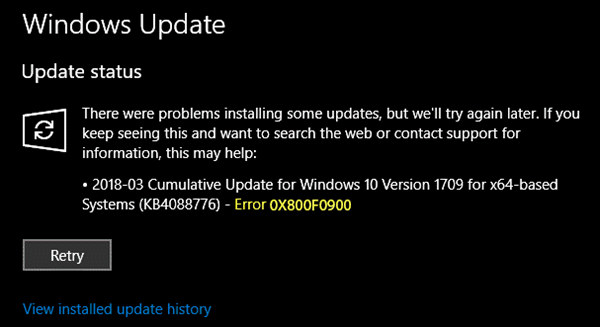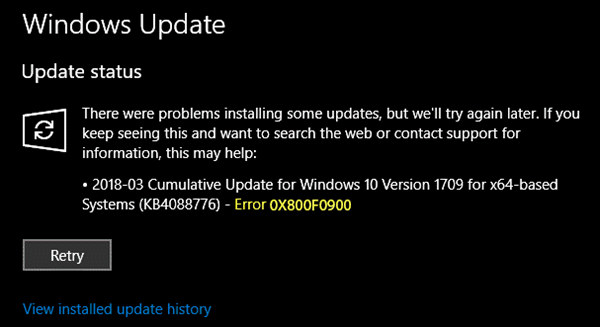Fix Windows Update Error 0x800f0900
1] Run DISM Tool
When you run DISM (Deployment Imaging and Servicing Managemen) tool it will repair Windows System Image and Windows Component Store in Windows 10. All of the system inconsistencies and corruptions should be fixed.
2] Run System File Checker
Run System File Checker. This will repair corrupted or damaged Windows files. You will need to run this command from elevated CMD, i.e., command prompt launched with admin privileges.
3] Run Windows Update Troubleshooter
Run this Windows Update troubleshooter to fix most common Update problems on Windows 10.
4] Reset SoftwareDistribution & Catroot2 folders
You need to delete the contents of SoftwareDistribution folder. All the update files are downloaded inside the Software Distribution folder which is located at C:\Windows\SoftwareDistribution. First, delete all the files in it after pausing Windows Update Services. Second, try restarting the computer multiple times to see if the update process automatically starts. You should also reset the Catroot2 folder which stores the signatures of the Windows Update package and helps in its installation.
5] System Restore
Lastly, you can try System Restore to get back to a working state of Windows, and then initiate the download again. If you have been creating restore point frequently, it’s going to help. Let us know if this helped you to fix Windows Update Error 0x800f0900.