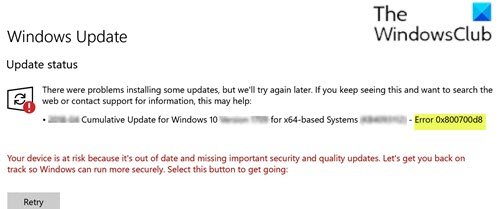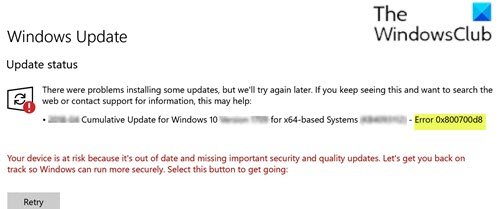You might encounter the error due to one or more (but not limited to) of the following known causes-
The Windows 10 client PC is configured to ‘Defer upgrades’.Generic Windows Update glitch.3rd party security software interference.Inconsistencies with Windows Update components and dependencies.
Fix Windows Update error 0x800700d8
If you’re faced with this Windows Update error 0x800700d8 issue, you can try our recommended solutions below in no particular order and see if that helps to resolve the issue. Let’s take a look at the description of the process involved concerning each of the listed solutions.
1] Disable/Uninstall 3rd party security software (if applicable)
Firewall and antivirus are important for your system safety, but sometimes these programs can interfere with Windows 10 and cause this Windows Update error 0x800700d8 to appear. In this case, to fix this issue, you’ll have to remove all third-party antivirus programs from your PC using the dedicated removal tool to remove all files associated with your antivirus program. If removing the antivirus fixes this error, you can now install the same antivirus again, or you can switch to an alternative software or better still stick to Windows 10 native AV program – Windows Defender.
2] Run Windows Update Troubleshooter
This solution requires you to run the inbuilt Windows Update Troubleshooter and see if that helps to resolve the Windows Update error 0x800700d8 issue.
3] Use Windows 10 Update Assistant
Based on PC user reports, you may encounter the Windows Update error 0x800700d8 issue if you try to install a pending update using the built-in Windows Update component. In this case, you may use the Windows 10 Update Assistant to install the updates.
4] Disable ‘Defer upgrades/updates’ (if applicable)
If you have paused or deferred upgrades/updates, you may encounter the Windows Update error 0x800700d8 issue. In this case, remove the upgrade/update hold on your Windows 10 device and see if that resolves the issue. If not, continue with the next solution.
5] Clear the Windows Update cache/components
The Software Distribution folder in Windows 10 operating system is a folder located in the Windows directory and used to temporarily store files that may be required to install Windows Update on your computer. Clear the contents of the Software Distribution folder and see if that helps to resolve the issue.
6] Update firmware and BIOS
As per several different user reports, this particular issue can also occur in instances where the BIOS version is severely outdated. It’s known that this problem is almost always encountered with Dell computers, but there are other manufacturers with the same issues. In this case, you can try updating the BIOS and firmware on your system and see if the issue resolves. Hopefully, any of these solutions should work for you!