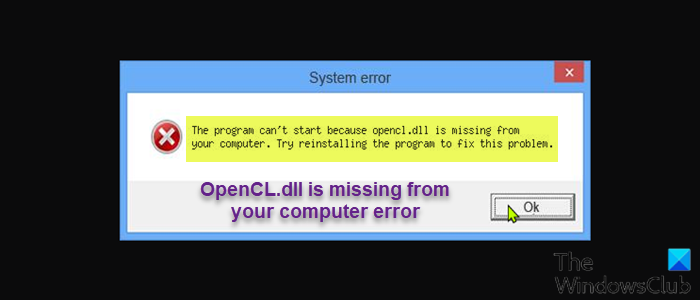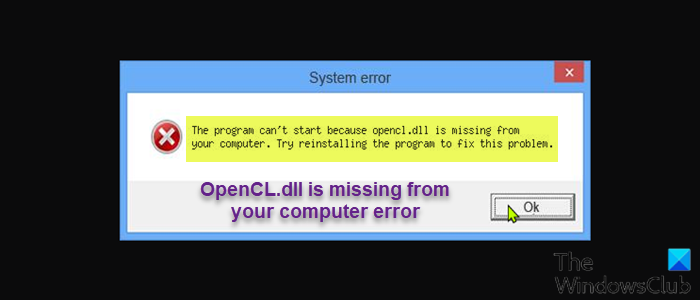What is OpenCL.dll?
The OpenCL.dll is called OpenCL Client DLL – and it is a part of OpenCL ICD (Installable Client Driver) program which is developed by Khronos Group. OpenCL.dll is an important file needed by plenty of applications or games. This DLL file as with all DLL files on the Windows OS is located at C:\Windows\System32 folder. When you encounter this error, you may receive any of the following known variants or instances of the OpenCL.dll missing error;
The program can’t start because OpenCL.dll is missing from your computer. Try reinstalling the program to fix this problem.dll is missingdll error loadingdll crashdll was not foundThe procedure entry point OpenCL.dlldll could not be locateddll Access ViolationCannot find OpenCL.dllCannot register OpenCL.dll
Regardless of the instance of this error, you have encountered, the solutions presented in this post apply.
How do I fix OpenCL.DLL missing in Windows 10?
Among other fixes which include installing the OpenCL.dll file, updating your device drivers, reinstalling the problematic program causing the error, running a full system virus scan – you can easily fix OpenCL.dll missing in Windows 10. See detailed solutions below.
OpenCL.dll is missing from your computer error
If you’re faced with the OpenCL.dll is missing from your computer error, you can try our recommended solutions below in no particular order and see if that helps to resolve the issue. Let’s take a look at the description of the process involved concerning each of the listed solutions. Before you try the solutions below, check for updates and install any available bits on your Windows device and see if the error reappears. Also, as indicated on the error prompt (if applicable), you can try reinstalling the program that’s triggering this error.
1] Run full system AV scan
To begin troubleshooting the error on Windows 11/10, you can run a full system AV scan to rule out the possibility of malware/virus infection corrupting the file. Running an AV scan will disinfect the file and possibly restore the file to a healthy copy. PC users can run a full system antivirus scan with Windows Defender or any reputable third-party AV product.
2] Update drivers
This solution requires you to update the drivers (especially video card drivers) for your computer. 3] Run SFC and DISM scan You can run an SFC scan to fix corrupted system files which may be the cause of the error. In the event this operation didn’t resolve the issue, you can run a DISM scan to fix the corrupt Windows image, and possibly get the error fixed. If both operations didn’t work for you, try the next solution.
4] Restore/Replace OpenCL.dll file
This solution requires you to restore the file from Recycle Bin in the case of accidental deletion by the user. You can also restore this file by logging into another working Windows computer that has been recently updated, navigate to the C:\Windows\System32\ folder and locate, copy the file and paste it into the exact location copied from the other computer.
5] Re-register DLL files
Re-registering the missing OpenCL.dll file is another viable solution to this issue. If this operation didn’t help, proceed with the next solution.
6] General fix for missing DLL files errors
We recommend using this guide for a general fix for missing DLL files errors to fix most DLL file errors you may encounter on your Windows 11/10 PC.
7] Perform System Restore
If nothing has worked so far for you in fixing this issue at hand, you can perform System Restore to revert your computer to a working state when you weren’t getting DLL file-related errors. Hope this helps!
How do I know if OpenCL is installed in Windows?
To verify if the OpenCL file is installed on your Windows system, you can run the command clocl –version to display the version of the OpenCL compiler installed on the system. To display the OpenCL libraries installed on the Windows 11/10 device, you can run the command ls -l /usr/lib/libOpenCL*.
How do I fix a CL.dll error?
If you have encountered the CL.dll is either not designed to run on Windows or it contains an error on your Windows 11/10 PC, you can fix the error by reinstalling the program that is triggering the error. To reinstall the program, try using the original installation media or contact your system administrator or the software vendor for support. Related post: The program can’t start because dxgi.dll is missing from your computer.