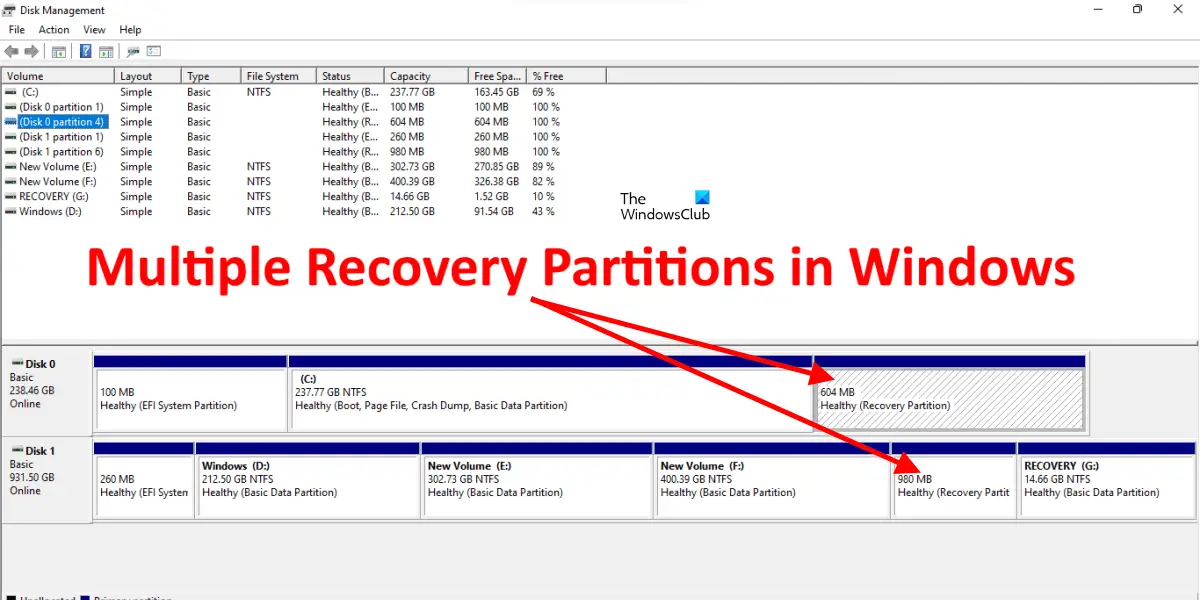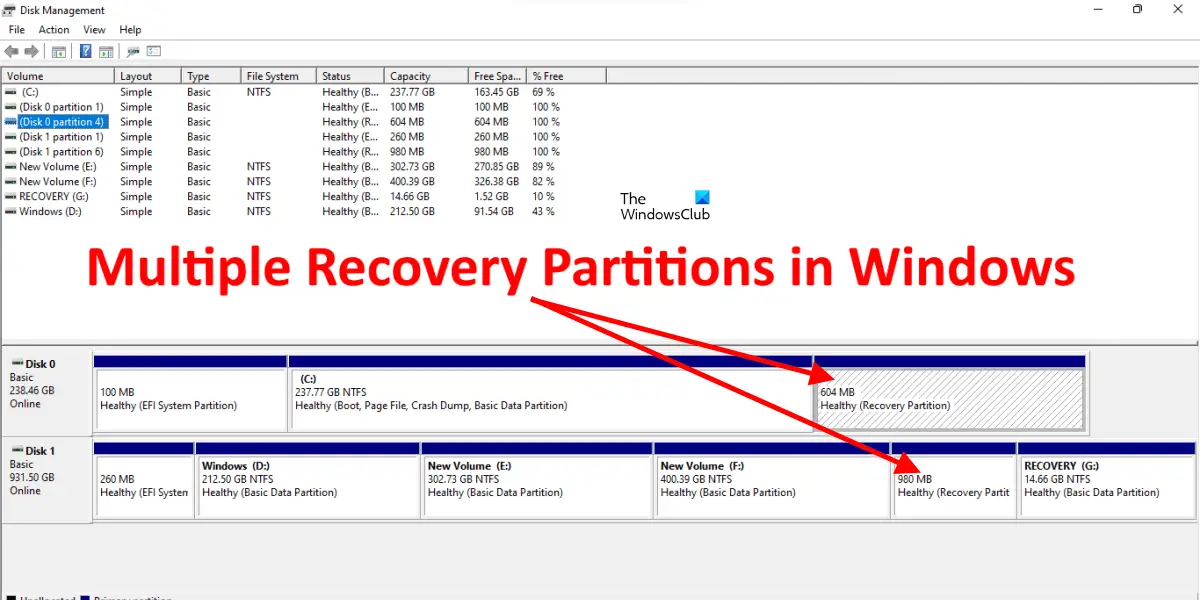Disk Management is a utility in Windows 11 that lets you manage your hard disk(s). You can create new partitions and delete the existing ones on your hard disk using Disk Management. You can view the hard disk partitions with a drive letter in File Explorer. Some drive partitions do not have a drive letter and these are not visible in File Explorer. You can view all the partitions in the Disk Management app.
Fix Multiple Recovery Partitions in Windows 11
A Recovery Partition is a hard drive partition that contains the recovery data of a PC. You can use the recovery partition to restore your system to factory default settings in case of system failure. Recovery Partition has advantages over a disc-based recovery option because you need not require an external recovery media to restore your computer to the factory default settings. To protect a Recovery Partition from being deleted accidentally, it does not have a drive letter. Hence, it is not visible in File Explorer. Also, if you right-click on a Recovery Partition in the Disk Management utility, you will find nothing except the Help option.
Types of Recovery Partitions
Usually, the Recovery Partitions are of two types, one is created by Windows, and the other is created by the computer manufacturer. Windows Recovery partition is created automatically at the time you install Windows OS on your system. It contains the Windows Recovery Environment (Win RE). Windows Recovery Environment is an advanced recovery mode that lets you troubleshoot your computer to fix problems. You can also use Windows RE to reset your PC to the factory default settings. Another Recovery Partition is the OEM partition. You may or may not find it on your system as it is created by system manufacturers, like Dell, HP, etc. Usually, the Recovery Partitions created by the manufacturers take more space on a hard drive than those created by Windows. These Recovery Partitions are marked as OEM Partitions.
Why are there multiple Recovery Partitions?
In Disk Management, you may see multiple Recovery Partitions. This happens when you perform Windows Upgrade or an In-place Upgrade. If the Recovery Partition that currently exists on your hard drive does not have sufficient space for the upgrade, Windows will create an extra Recovery Partition.
Can I remove or merge the Recovery Partitions in Windows 11/10?
If a new recovery Partition is created after an upgrade. It means that the previous Recovery Partition did not have enough space for the upgrade. In this case, the previous Recovery Partition becomes useless. Hence, you can delete it or merge it with another partition. The Disk Management utility does not provide an option to delete or merge the Recovery Partition. If you right-click on a Recovery Partition, you will find only the Help option. This prevents users from deleting the Recovery Partition. But advanced Windows users can delete or merge the Recovery Partitions by using the DiskPart utility. DiskPart is a built-in command line tool for Windows computers. It is used to manage hard disks and volumes on hard disks. With DiskPart, it is possible to delete or merge Recovery Partitions. But before deleting a Recovery Partition, you should know which Recovery Partition is currently in use and which Recovery Partition is useless. To do so, you have to execute the following command in an elevated PowerShell or elevated Command Prompt.
The above command will show you the location of Windows RE on a hard disk partition along with the hard disk and partition number (refer to the above screenshot). That Recovery Partition is currently in use and you should not delete or merge it. Rest all the Recovery Partitions have become useless. Hence, you can merge or delete them. The above screenshot shows that partition 6 on hard disk 0 is used as a Recovery Partition by Windows. You can delete or merge the useless Recovery Partitions but before you proceed, we recommend you create a System Recovery Drive so that if you accidentally delete the Recovery Partition in use, you can use the Recovery Drive to restore your system. Read: Diskpart Virtual Disk Service Error, The volume size is too big.
How do I remove extra Recovery Partition(s)?
You can remove extra Recovery Partition(s) by using the DiskPart utility. DiskPart is a command line tool for Windows users that lets them perform various actions on hard drives. You can create new partitions, delete or merge existing partitions, etc., using the DiskPart. Read: How to delete Recovery Partition in Windows
Can I delete all Recovery Partitions?
You can do so using the DiskPart utility but we do not recommend you delete all the Recovery Partitions on your hard disk. Recovery Partition contains Windows RE that is used for troubleshooting purposes in case a problem occurs. Deleting all the Recovery Partitions will also delete the Windows RE. Hence, you will not be able to enter the Recovery Environment to repair or restore your system. Therefore, delete only the useless Recovery Partitions. Read next: Diskpart Virtual Disk Service Error, The object is not found.