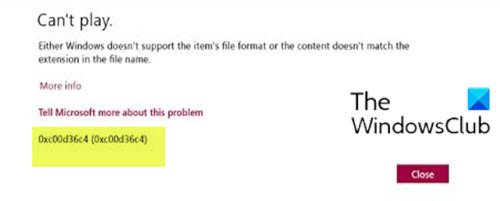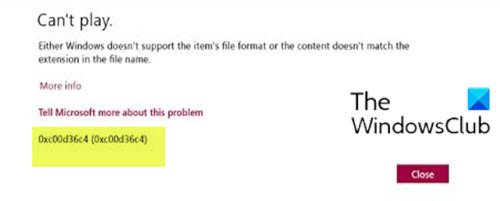When you encounter this issue. you’ll receive the following full error message; You might encounter this error due to one or more (but not limited to) of the following known causes;
Media Player doesn’t support the file format.Wrong codec.Corrupt file.
Can’t play media file, Error code 0xc00d36c4
If you’re faced with this issue, you can try our recommended solutions below in no particular order and see if that helps to resolve the issue. Let’s take a look at the description of the process involved concerning each of the listed solutions.
1] Use a third-party media player
This solution requires you to use any third-party media player (like VLC Media Player), to try playing the media file and see if the error code 0xc00d36c4 will appear. If so, try the next solution.
2] Convert media file to another format
If you have created the media file by yourself and you are unable to play them, then chances are you have the wrong format. To correct them, you will need a program like VLC Media Player to convert your video to another file format.
3] Verify codecs
This solution entails that you ensure you have the necessary codecs installed.
4] Make sure media file isn’t copy-protected
This solution is applicable to Windows Media Player. To make sure the media file isn’t copy-protected, do the following:
Open Windows Media Player.Click on Organize > Option.Click on Rip Music tab.Uncheck the box which says Copy Protect Music if its already checked.Save the changes.
Hope this helps! Related post: Error 0xc00d4e86 in Xbox Music, Movies & TV, Groove Music, WMP apps.