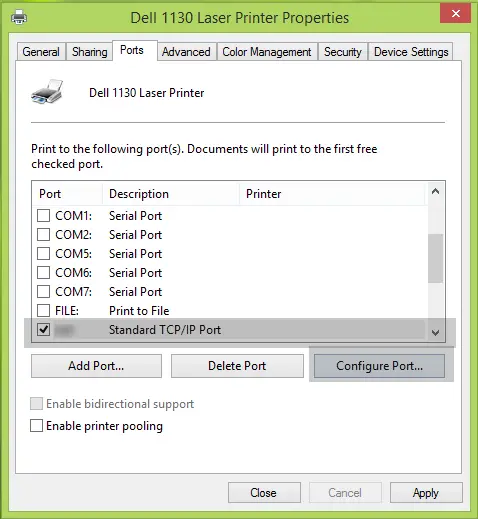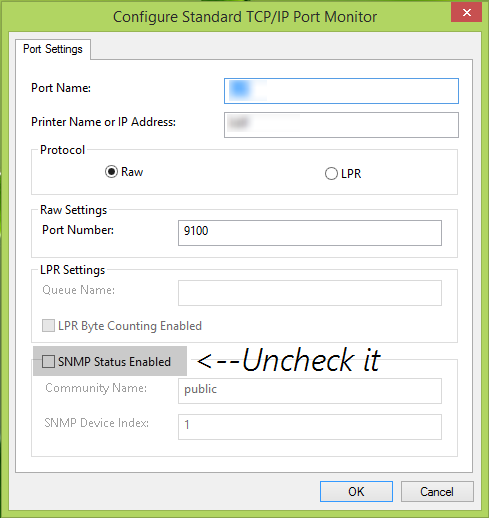Fix 0x803C010B Printer error code on Windows 11/10
Search for and open Devices and Printers.
In the Devices and Printers window, right-click on your printer with which you’re facing issues, select Printer Properties.
Next, in the Printer Properties window, switch to Ports tab. Select the port with Standard TCP/IP Port as its description. Click Configure Port option now.
Finally, in the below-shown window, uncheck the SNMP Status Enabled option. Since you’re facing issues, this option may be the culprit behind these. Hence unchecking it should help positively.
Click OK then Apply followed by OK. Reboot the machine; your problem should be resolved. Hope this helps – Good luck! See this post if the Printer will not print or User Intervention is required.