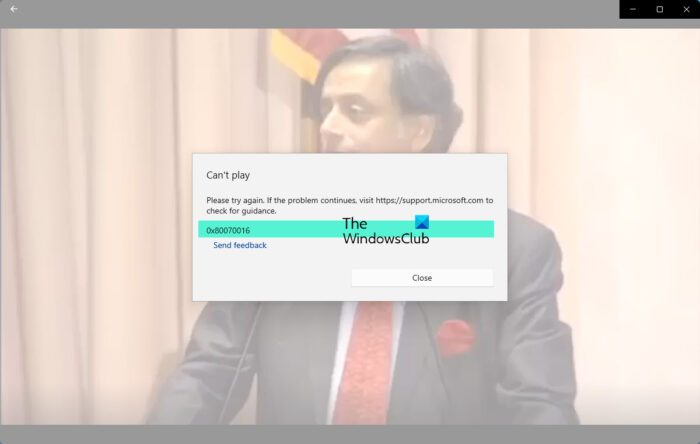Fix 0x80070016 error in Films & TV app on Windows 11/10
To fix this 0x80070016 error in the Films & TV (also called Movies & TV) app in Windows 11, you can use the following solutions. Before that, play the video again (if not already) and see if it works. If not, use these solutions: Before you begin, close and re-open the Films & TV app and see if this simple step makes the problem go away. If not, follow these suggestions.
1] Manually update Films & TV app
To update Microsoft Store apps manually:
Open the Microsoft Store appNavigate to Library from the left panelClick on the Get updates buttonIf you see an update offered for Movies & TV app (Films & TV app), click on the Get Update button.
2] Run Video Playback Troubleshooter
Windows 11 comes with built-in troubleshooters for solving different issues like Bluetooth problems, network adapter-related issues, recording audio trouble, and more. A separate troubleshooter is provided for an individual issue. You just need to run a troubleshooter in Windows and that helps in finding the problem(s) and providing solutions. A Video Playback troubleshooter is also available in Windows 11 that can help you fix this error 0x80070016 in the Films & TV app. Here are the steps: Now the Video Playback troubleshooter will start detecting problems (including display, HEVC codec status, unsigned driver, etc.). After that, it will either automatically fix the issues based on the detected problems or provide you the easy fixes.
3] Install a Media Codec Pack tool
An issue with a video file can occur on the Movies & TV app if the video format is not supported by the app or the required codec is not found on your Windows 11 PC. So, if the error 0x80070016 occurs in the Films & TV app because of the missing codec, then you should install a media codec pack tool to fix the issue. K-Lite Codec Pack, Windows 10 Codec Pack, etc., are some good and free media Codec Packs for Windows 11/10 that you can download and install. In the opposite case, an error in playing a video file on the Movies & TV app can also occur if you have installed some third-party coded pack. It can create conflict for the file format(s). For example, the codec version could be different or the codec is installed improperly. So, if this is the cause, then you need to uninstall the third-party media codec pack, restart your computer, and check if the problem is solved. Read: Fix 0x10100be error, This file isn’t playable in Movies app or WMP
4] Reset the Movies & TV app
As we mentioned in starting, the problem might be with the Films & TV app itself. In such a case, if you don’t get any help, then you should reset the Movies & TV app. This will wipe all the data of the app and you will start afresh. Here are the steps:
5] Use another media player
If all these above options don’t help in any way, then you should use another media player. There exist some free media players for Windows (like 5K Player, DivX Player, etc.) that you can use. Such tools also come with required codecs and many other features. Also read: Fix Error Code 0xc00d6d6f when opening Media files
How do I fix a codec error in Movies and TV?
As we already know, a codec is required to play a media file. So, if you encounter a missing codec error in the Movies & TV app in Windows 11/10, then you should install a media codec pack that can solve this issue. K-Lite Codec Pack is one of the popular tools that you can use to install codecs required to play different media files on your system.
How do I fix Movies and TV on Windows 11/10?
If the Films & TV app or Movies & TV app is freezing, not working, or opening on Windows 11/10, then you can use the following fixes: Read next: No sound when playing MKV video files in Movies & TV app.