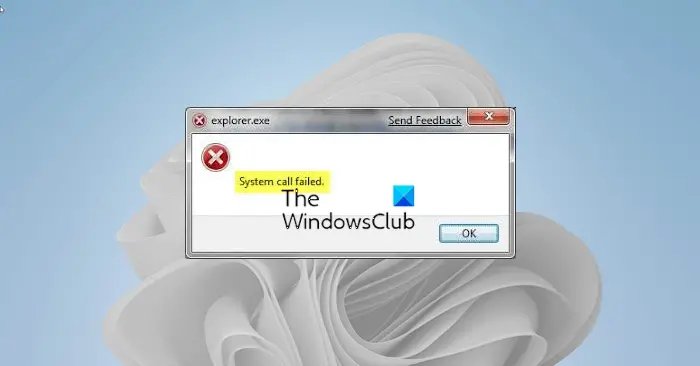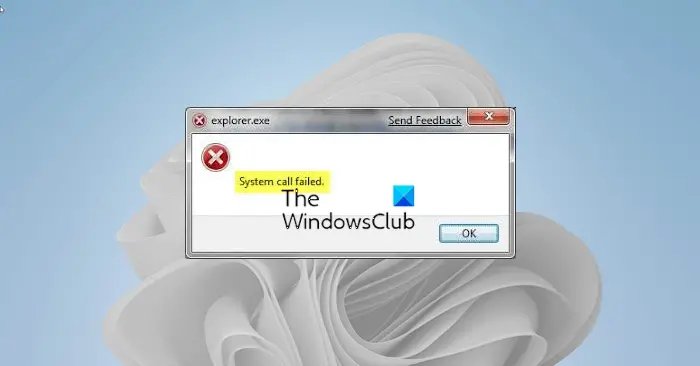Fix Explorer.exe System call failed error
This issue usually occurs if the explorer.exe system file has become corrupted or if some process is interfering with its smooth functioning. You could try the following suggestions to resolve the problem:
1] Restart the Explorer.exe process
Usually, restarting the Explorer.exe process would resolve the error. The procedure to do so is as follows:
Right-click on the Taskbar and select Task Manager.Expand the Task Manager window to display all active processes.Right-click on the Windows Explorer process and select Restart.
Check if this resolves your problem.
2] Run System File Checker & DISM
We will use the following command in CMD to scan and replace a potentially corrupted explorer.exe file only, in an elevated Command Prompt: If you use 64-bit Windows OS, execute the following command too: If this does not help, you can run DISM command. The issue in discussion could have been caused if files associated with File Explorer went missing or corrupted, thus these scans could be helpful.
3] Uninstall any recently installed suspicious software
Freeware isn’t always free. They usually push malware to the system when downloaded. Such malware could cause the error in the discussion. Thus, you could consider uninstalling any recently installed suspicious software. Open RUN prompt (WIN + R) and type the command appwiz.cpl. Hit Enter to open Programs and Features window. Arrange the list of installed programs in the order of date of installation.
Right-click and select Uninstall for any recently installed freeware, unverified software, or suspicious software.
4] Run the CHKDSK command
If the hard drive fails, you might lose a lot of data. It usually doesn’t happen in an instant. The hard drive deteriorates gradually while causing issues like the one in the discussion here. To resolve such a situation, you could perform a CHKDSK scan. Execute the following in a CMD: It helps in scanning the drives for bad sectors and repairs them if possible.
5] Troubleshoot in Clean Boot State
In case any running program is interfering with the File Explorer process, you could isolate the cause by restarting the system in Clean Boot State. When you do so, no third-party program will run at the startup. You can then figure out if a particular program were causing the problem. We hope one of these fixes will help you resolve the error on Windows 11/10. Read next: Windows File Explorer has stopped working.