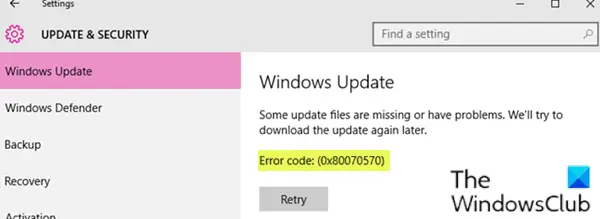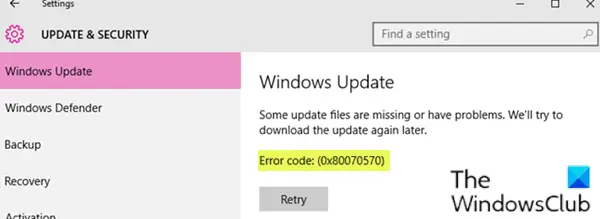Some update files are missing or have problems, Error 0x80070570
If Windows Update fails to install with error code 0x80070570 then you need to ensure that your Windows Update components are in order. These suggestions will guide you: Let’s take a look at the description of the process involved concerning each of the listed solutions.
1] Run Windows Update Troubleshooter
The first thing you should try is to run Windows Update Troubleshooter and see if it resolves the error.
2] Perform SFC and DISM scan
Run System File Checker to replace potentially corrupted system files.
3] Run DISM to repair broken Windows Update client
DISM will replace potentially corrupted or missing system files with good ones. However, if your Windows Update client is already broken, you will be prompted to use a running Windows installation as the repair source or use a Windows side-by-side folder from a network share, as the source of the files. You will then be required to run the following command instead:
Here you have to replace the C:\RepairSource\Windows placeholder with the location of your repair source. Once the process is complete, DISM will create a log file in %windir%/Logs/CBS/CBS.log and capture any issues that the tool finds or fixes.
4] Manually Reset Windows Update Components to default
Use the Reset Windows Update Agent Tool and see if it helps you. This PowerShell script will help you Reset Windows Update Client. See this post if you want to manually reset each Windows Update components to default.
5] Download the update from Microsoft Update Catalog
This solution entails you manually download from the Microsoft Update Catalog, the update that is failing to install and consequently triggering the error and then install the update on your Windows 10 PC. All the best!