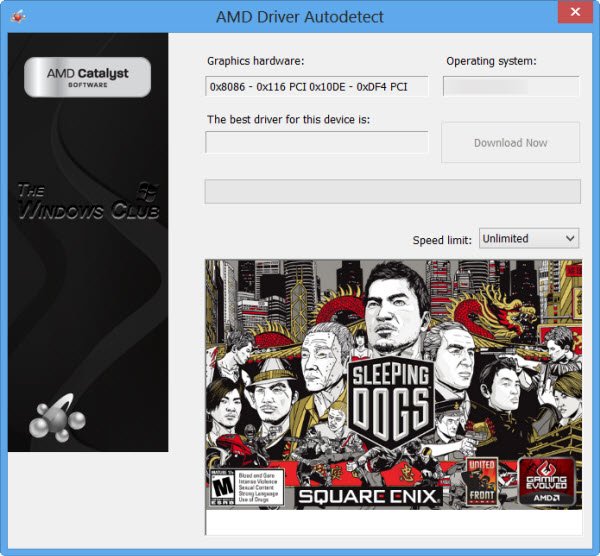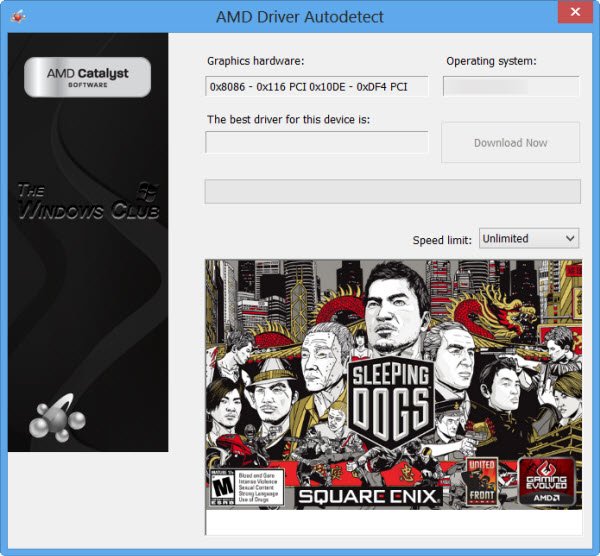The recommended option would, however, be to go to the manufacturer’s website and then search for and download the device drivers your system requires. We have seen how the Intel Driver & Support Assistant can help us install or update drivers for Intel easily. Today we will see how you can download or update AMD drivers easily using AMD Driver Autodetect.
How to update AMD Drivers on Windows 11/10
AMD Driver Autodetect will detect your machine’s graphics card and Windows operating system. If there is a new driver available, the tool will download it with a click of a button and start the installation process. The auto-detect tool gives you the option to download the latest official driver. Read: How to fix AMD Error 1603 on Windows Computer
AMD Driver Autodetect for Windows 11/10
You can get the AMD Driver Downloader here. Downloading and installing original device drivers from the manufacturer’s website, is always the recommended option. Just in case you are interested, AMD Clean Uninstall Utility helps you remove AMD driver files completely.
How to download AMD drivers for Windows 11/10?
You can download AMD drivers here on amd.com. Just visit this link, search for your PC’s driver, download the setup file and run it. You can even download AMD Radeon drivers for Windows 11/10 here.
How to download AMD Radeon drivers for Windows?
To download AMD Radeon drivers for Windows 11 or Windows 10, you need to visit the above-mentioned amd.com link, search for the desired driver and then download and install it the usual way. These posts about Device Drivers may interest you: