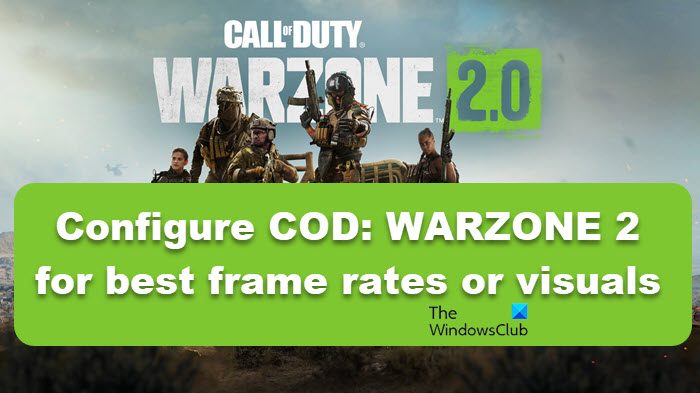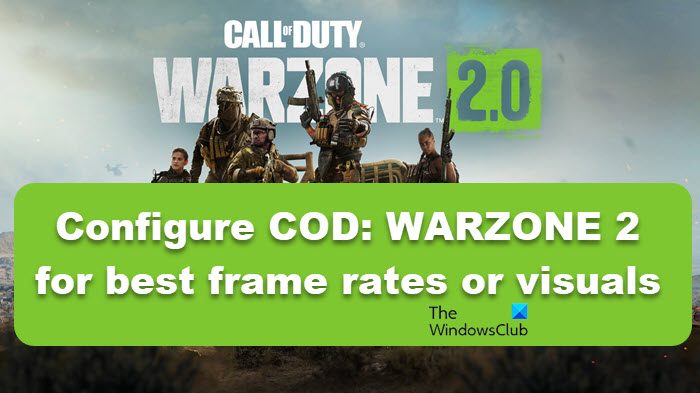How to configure COD: WARZONE 2 for best frame rates or visuals
When you first install COD on your system, it automatically gets configured to the balanced setting as per your device’s specifications. However, it doesn’t take into account your preferences, which is why we are going to configure COD: Warzone 2 for best frame rates or visuals below.
Change COD Warzone 2 settings for best Visuals
Playing COD: Warzone 2 is exciting because of its enormous maps and battlefields, however, it becomes off-putting when the visuals are not amazing. In this section, we are going to configure COD in such a manner that there will be no compromise in visual quality. Follow the suggestions mentioned below to do the same.
Switch to full screen and disable V-sync
Frames Per Second is one of the major components that matters a lot while playing a demanding tag like COD. However, it gets frustrating pretty soon when the screen starts tearing, in such cases, Vsync comes in handy. If you can compromise restrictions on FPS, then enjoy a better visual with Full screen and VSync on.
Global Quality
There’s no fun in blurred visuals with unblended colors while playing, therefore we are going to tweak some of the Global Quality settings to get rid of the issue. If you have a high-end PC with a high-resolution display, you can avoid this section. Change the settings as mentioned below:
Upscaling / Sharpening: NVIDIA DLSS (For NVIDIA users) and AMD FSR (For AMD users)Anti-Aliasing- SMAA T2X: It smoothens out the edges by detecting and applying the filter to it.Video Memory Scale- 85% minimum: More than that can put a load on your PC, later resulting in crashing issues.
Details & textures
Details & Texture as the name suggests is used to determine the texture quality of the screen and the minor details. To make your gaming experience better, follow the instructions mentioned below:
Set Filter Anisotropic, Nearby Level of Detail, Distant Level of Detail, and Particle Quality: High and Texture resolution at Normal textureTurn on Bullet Impacts & Sprays and switch off Tesselation, On-Demand Texture Streaming, and Water Caustics.Use Deferred Physics Quality at LowVolumetric Quality and Streaming Quality at NormalCluster Draw Distance– LongLow Shader Quality at Medium whereas Terrain Memory at MAX
Shadow & lightning
Shadow & lightning settings can add a little bit of dramatic essence to your game by clearly defining the shadows, and making every little detail noticeable. To do so, switch off the Screen Space Shadows and Ambient occlusion while amping up Static Reflection Quality and Weather Grid Volumes at their highest settings. Now, switch Spot Cache, Spot Shadow Quality to Medium and Particle Lighting, and Screen Space Reflections to Normal. Set the following settings and see how much this configuration can boost up your Visuals.
Change COD Warzone 2 settings for best FPS
Playing Cod: Warzone 2, but it starts getting choppy and slow. If this is the case, then you did not have configured its settings properly. Anti-aliasing, Shadows, Anisotropic filtering, and so on are some of the settings that through a heavy blow to your FPS and if not managed properly, result in a sluggish game. In this section, we will configure the settings that will give the best FPS and have less impact on image quality.
Global Quality
In Global Quality settings, use the same settings that we configured to get better visuals except Upscaling / Sharpening. Change Upscaling / Sharpening to FidelityFX CAS as this combination ensures FPS at the cost of image quality.
Details & textures
Follow the Details & texture setting configuration to get a high FPS:
Shadow & lightning
Shadow settings are known as troublemakers when we talk about FPS. In this section, we are going to configure them in such a manner that there will be zero to no impact on FPS. Configure the settings as mentioned below:
Set Shadow Map Resolution, Spot Shadow Quality, Spot Cache, Particle Lighting, and Static Reflection Quality: LowSwitch off Ambient Occlusion, Screen Space Reflections, Weather Grid Volumes, and Screen Space Shadows: Off
Do keep in mind though, there is no guarantee that these settings are going to make work for all of you and you must not enable all of them at once unless you have an extremely powerful gaming computer. Only enable the features your computer can handle, otherwise, your game will be subjected to constant crashing and freezing issues. Read: Optimize NVIDIA Control Panel settings for gaming performance.