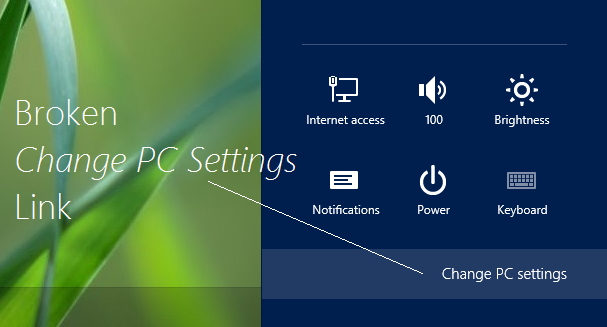According to a user, when he clicks this broken link, nothing happens and the system takes him back to the Start Screen; while according to another user, he gets up the blank screen after clicking this link. While you may see our earlier post on how to fix Change PC Settings does not open, if it does not help, you may want to read this post, which is based on the discussion which took place here. If Change PC Settings link is broken, won’t open, doesn’t work, or crashes in Windows 8.1 or Windows 8, then this post will help you fix the problem.
Broken Change PC Settings link in Windows 8.1
Open the administrative Command Prompt and paste the following command there and hit Enter key:
Actually this is a Windows PowerShell command, but when you enter this into administrative Command Prompt, the window title turns to Windows PowerShell while command execution is being done, and then when done, the system returns to the same directory but the thing changed now is that the issue is fixed after the successful execution of this command. Now, however, without rebooting the system, you can try to click on “Change PC Settings” link, and it should work fine now but still, we suggest you reboot once to get the things right as they should be. We hope Microsoft will release a Hotfix soon to fix this issue, till then you can try our fix. Windows 10 user? See Windows 10 Known Issues and how to fix them.