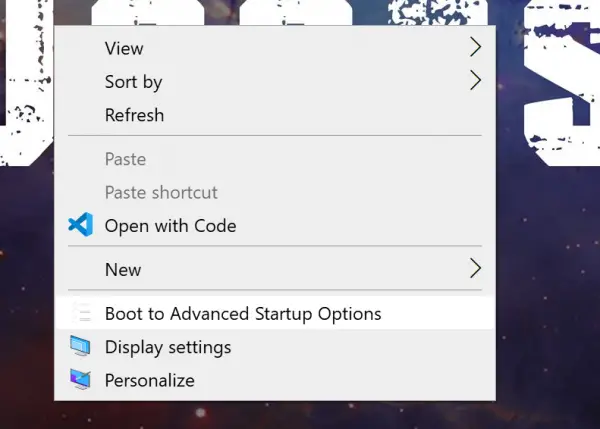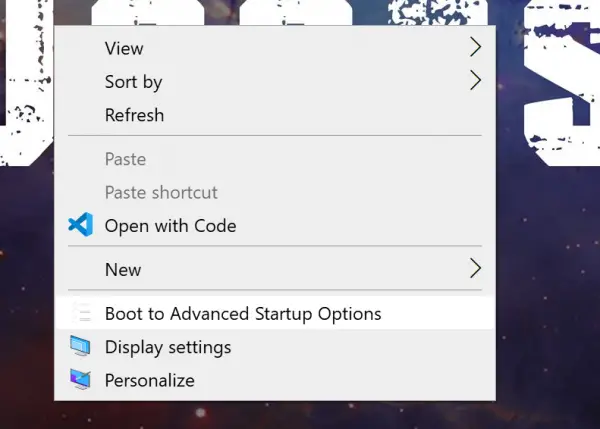Add Boot to Advanced Startup Options to Context Menu
There is a Registry hack that can help you to add or remove the Advanced Startup Options option on Windows 11/10 Desktop Context Menu. You have two options: First, download the zipped Registry files from our servers by clicking here.
Add Boot to Advanced Startup Options in the Context Menu without Shift Key:
You need to click on Add Boot to Advanced Startup Options in the Context Menu.reg Registry key to add the keys to your Registry. Select Yes for the first prompt that you get and once it is added, you will get another prompt confirming the same. Click on OK then.
Add Boot to Advanced Startup Options in the Context Menu with Shift Key:
You need to click on Add Boot to Advanced Startup Options in the Context Menu with Shift Key.reg Registry key to add the keys to your Registry. Select Yes for the first prompt that you get and once it is added, you will get another prompt confirming the same. Click on OK then.
Remove Boot to Advanced Startup Options in the Context Menu
If you wish to remove either of the Registry keys added above, you need to click on the downloaded Remove Boot to Advanced Startup Options in the Context Menu.reg Registry key. It will remove the Boot to Advanced Startup Options in the Context menu on Desktop. I hope you found this useful.